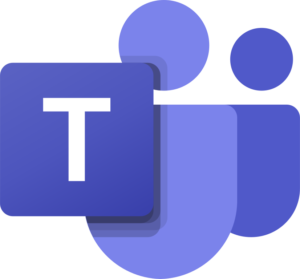
Teams
Prevent attendees from sharing video feed in Microsoft Teams Meetings
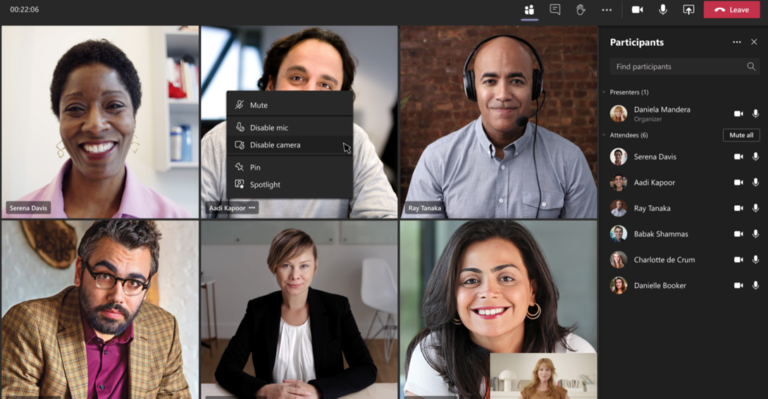
How this will affect your organization
By default, meeting attendees will be able to turn their camera on or off to share video, which is the current experience.
There are three ways that meeting organizers or presenters may manage the attendees’ camera.
Before a meeting, the meeting organizer can set Enable camera for attendees to Off from the Meeting Options web page. By default this is on, which means that attendees can turn share their video feed. Note that this change does not mean attendees will be forced to share video.
During a meeting, either the organizer or a presenter can reverse that setting so that all attendees can turn their camera on. They can also enable or disable the camera of individual attendees.
Option to disable or enable camera for an individual attendee after a meeting begins by right clicking on that attendee from the meeting stage or roster.
Timing: April through mid-April 2021
Multiple Spotlights coming to Teams meetings
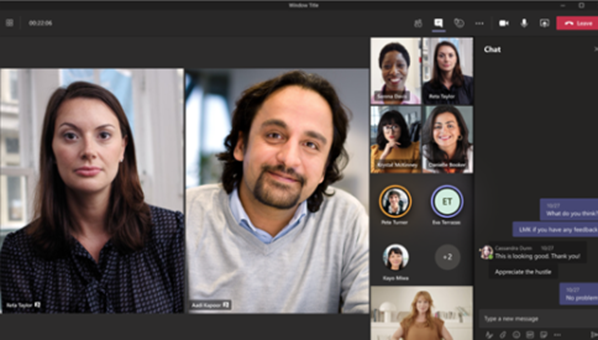
How this will affect your organization
Users, when they are the meeting presenters or organizers, can now spotlight more participants in Team meetings than ever before. The spotlighting of selected participants will be maintained on their videos or avatars for everyone to see until turned off by the presenter or organizer.
Presenters/organizers can now:
- Start spotlight on multiple participants by accessing their context menu from the participant roster or from the stage
- Stop individual spotlights or stop all spotlights in bulk from the roster
- Spotlight a maximum of 7 participants simultaneously in a meeting
Timing: April through mid-April 2021
Support for third party electronic signatures in the Teams Approvals app
How this will affect your organization
Microsoft is adding a new type of approval request: eSignature approval. This is in addition to the existing basic and templated approvals and works for approvals inside or outside of the organization.
When a Teams admin has added a provider such as Adobe Sign, that provider will be available in the Approvals app when a signature is needed. The Approvals app will track the entire workflow, in context, within Teams. Adobe will send an email to anyone listed as a signer on the request stating that there is a request for their signature. Internal signers will also get a Teams notification.
What you need to do to prepare:
You must enable user credentials before anyone in your tenant will be able to use the Adobe Sign feature within Approvals. Third party signature partners will appear in the Teams Approvals app by default. Should a Teams admin disable a provider, end users will not see the provider when creating an approval. You can disable providers during the public preview period.
Timing: Mid-April
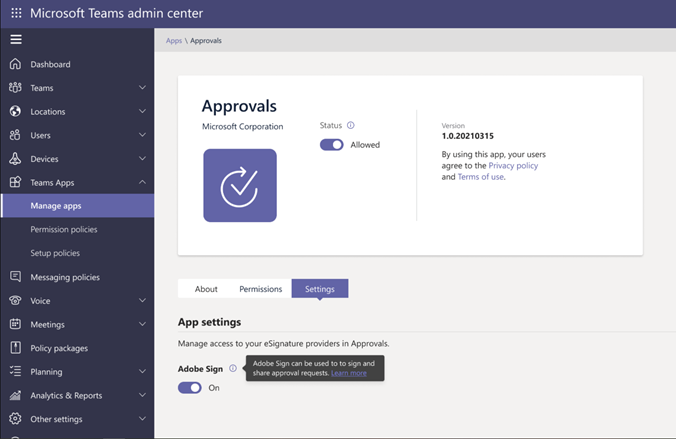
Call Merge
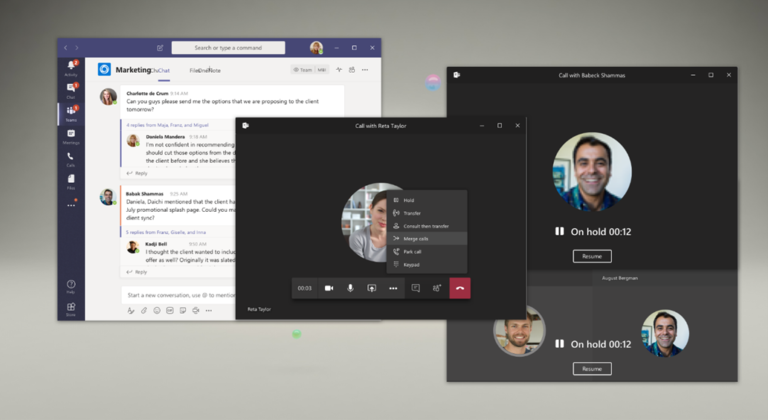
How this will affect your organization
Call Merge gives end users the capability to merge their active unheld 1:1 call into another 1:1 call or another group call. This applies to Teams VOIP calls and PSTN calls.; or in the Browse Groups dialog when searching groups. Once available, users will now have the ability to merge calls.
Timing: This feature will start rolling out in late March and will complete rollout by mid-April.
Supporting outgoing video in Safari
How this will affect your organization
Previously, some of the Microsoft Teams web app calling and meeting features were not supported on Safari. Users could not use their camera.
This new Microsoft Teams web app feature release will allow MacOS users to now be able to use their camera during meetings in Safari, enabling other meeting participants to see their video.
Timing: Late March
Manage Auto-Claim Policies for products containing Microsoft Teams
How this will affect your organization
An auto-claim policy lets users automatically claim a license for a product the first time that they sign into an app. As an admin, you typically assign licenses to users either manually, or by using group-based licensing. By using auto-claim policies, you manage the products for which users can automatically claim licenses. You can also control which products those licenses come from.
By default, the auto-claim policy feature is turned off. To enable the feature:
- In the admin center, go to the Billing > Licenses page, then select the Auto-claim policy tab.
- In the center of the page, select the Turn on setting button.
Microsoft Teams: Dynamic View
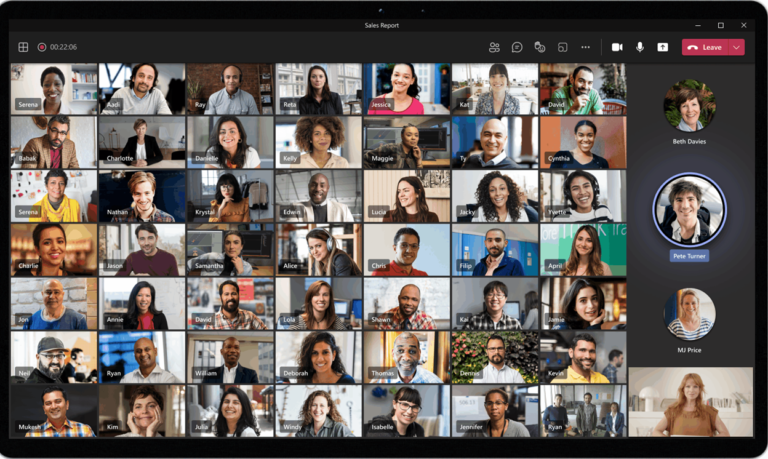
How this will affect your organization
Microsoft Teams is excited to introduce Dynamic view, a redesigned and optimized meeting stage that will optimize your experience of consuming shared content and engaging with video and audio participants. These changes will simply be UI updates when a user is in a meeting.
Timing: This feature will rollout in mid-April (previously mid-March) through the end of April (previously end of March).
Announcing Teams PowerShell Module 2.0
The release has many new features, fixes and breaking changes. The main ones are:
- We have simplified the administrator experience by having Connect-MicrosoftTeams as the single command to login and manage all aspects of Teams and Skype for Business online. This means New-CsOnlineSession is no longer required to login and manage Skype for Business Online.
- New-CsOnlineSession has been replaced with Connect-MicrosoftTeams. This will require a minor update from your side and make changes as documented here.
- Long running scripts are supported natively in the module. Administrators don’t have to explicitly call Enable-CsOnlineSessionForReconnection to run long running scripts.
Now Available for Download PowerShell Gallery | Microsoft Teams 2.0
Teams for your personal life banners
How this will affect your organization
Once the change has rolled out to your tenant, users will see a banner in their activity feed saying that they can add a personal account to the Teams app on their mobile device. If you have previously disabled the ability to add additional accounts, users will not see the banner.
To manage the visibility of the banners to your users, you can submit a help ticket in the Microsoft 365 admin center and your tenant will be excluded from the banners. This will not limit your user’s ability to add a personal, work or school account to the Teams app. If you want to restrict users from adding a personal, work, or school account, instructions are available here. Restricted users will not see the banner.
The security concern I have here is related to users creating a personal account on their mobile device and then starting to store corporate documents within this personal account. If you do not have DLP policies or MAM policies in place, then corporate data is at risk on these personal devices.
Timing: Begin at end of April expect to complete rolling out to all customers by the end of December.
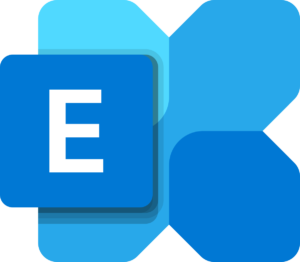
Exchange
Request/Release workflow for quarantined messages
How this will affect your organization
The EOP anti-spam, anti-phishing, anti-malware and safe attachments will now allow for more granular control of recipient actions. As part of these new granular controls end users will be able to request the release of a message. These granular controls are set up by admin.
Previously, admins were unable to alter end user access for messages quarantined by the default policies. Before this new end user release workflow, end users who had access to preview a quarantined message had no direct way to request that the message be released. Instead, they had to manually ask an admin to release messages.
Timing: Standard release customers early April. We expect the rollout to be complete by end of June.
Customization of quarantine notification
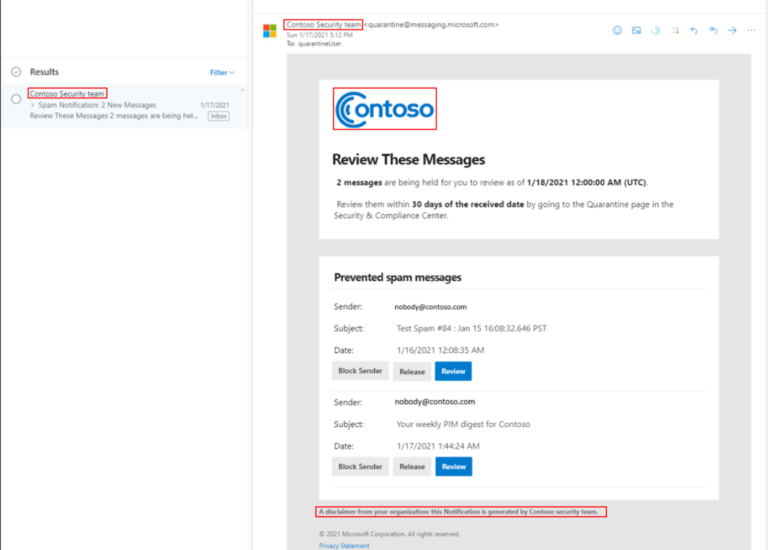
How this will affect your organization
Microsoft is making it possible for you to customize quarantine notifications with your organization logo, custom display name, and a custom disclaimer. Once available Admins will be able to enable these features through a new quarantine policy user interface and users will see the changes reflected in notifications.
Admins will be able to enable these features through a new quarantine policy user interface. More information coming when new quarantine policy becomes available.
Timing: Early April and we expect to be complete by end of June.
Exchange Online – Tag for external email messages received
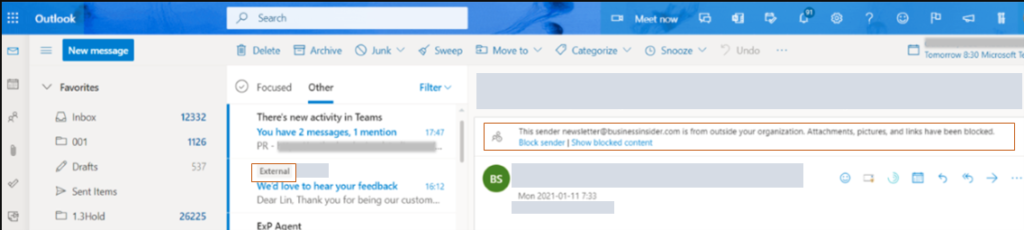
How this will affect your organization
Outlook will display a new tag on emails, External, in the message list. In some Outlook clients, the sender’s email address can be viewed at the top and will be included at the top of the reading pane or by clicking the External tag
The External tag is available only in Outlook on the web, the new Outlook for Mac, Outlook for iOS, and Outlook for Android.
The External tag is off by default. If you want to enable the External tagging, use these PowerShell cmdlet instructions:
- https://docs.microsoft.com/powershell/module/exchange/get-externalinoutlook
If you enable the cmdlet, within 24-48 hours, your users will start seeing a warning tag in email messages received from external sources (outside of your organization). In Outlook mobile, by tapping on the External tag at the top of the message, the user will see the email address of the sender.
Timing: This feature is available to be enabled now.
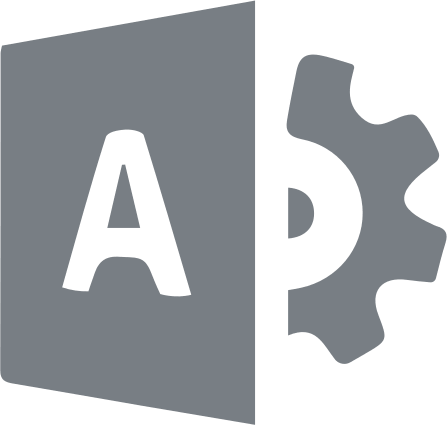
Admin Updates
Announcing Conglomerate branding for global admins
How this will affect your organization
Previously, you could only set a default theme which applied to everyone within your organization. Conglomerate branding gives you the ability to create up to five custom themes for your tenant where each theme can be assigned to a specific Microsoft 365 group. Additionally conglomerate branding introduces support for:
- Specifying mobile-specific company logo(s) optimized for smaller screens
- Enabling alternate logo(s) for dark mode
Users will continue to have the same theme experience as before if you make no further changes. If an organizational theme has already been defined, it will now show up as the default theme. Editing the default theme or adding a new custom theme now provides the capability to specify up to four separate logos optimized for alternate and mobile scenarios.
Note: It is important to remember that the navigation bar background image will be retired and the ability to upload a new background image will no longer be supported. Upon saving any modifications made to a new custom theme, the background image will be permanently removed and users will no
Timing: late April and expect to complete rollout by mid-June 2021.
New Azure AD built-in roles to reduce Global administrator dependency
How this will affect your organization
We’ve created two new roles, Authentication policy administrator and Domain name administrator, to help reduce the number of Global Administrators in your organization.
We recommend the following:
- Assign Authentication policy administrator instead of Global Administrator to configure the authentication methods policy, tenant-wide multi-factor authentication settings, and the password protection policy.
- Assign Domain name administrator instead of Global Administrator to manage (read, add, verify, update, and delete) domain names.
Timing: Available Now
Migrate content from Box to Microsoft 365
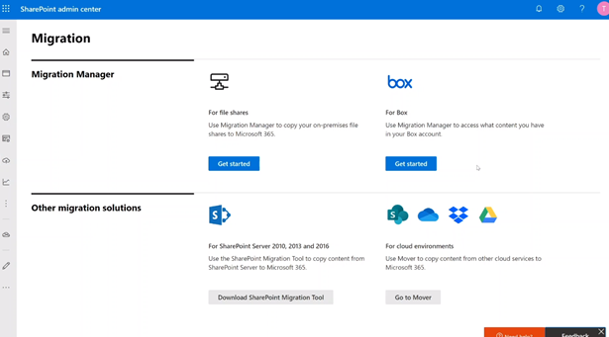
How this will affect your organization
You’ll be able to collaborate all in one place by migrating your Box documents, data, and users to OneDrive, SharePoint, and Teams in Microsoft 365. As you connect to a Box enterprise account, the service begins discovering users and their files. The service will automatically map to an individual’s OneDrive accounts, but you can also manually map to a specific OneDrive user account, SharePoint site, or a Teams channel.
When this will happen:
- Public preview: we will begin rolling this out in mid-March and expect to be complete by late March.
- Generally available tentatively scheduled for late June 2021.
Announcing new self-service products
How this will affect your organization
Microsoft announced that self-service purchasing capabilities are coming soon. Individuals worldwide (excluding India) will be able to acquire a subscription for these products as early as April 19, 2021:
- Power BI Premium per user
- Power Automate per user plan with attended RPA
As an administrator, if you prefer to limit these capabilities, you can do so on a per-product basis starting today via PowerShell. You can also take control of any of your user’s self-service purchases, allowing you to move them from a self-service purchase to another license or to cancel their subscriptions completely.
Note: Self-service purchase capabilities are not available for customers who are eligible for Government or Education offers. If this applies to your organization, no additional action is required to control self-service purchase at this time.
I would recommend using the powershell cmdlets to disable these capabilities so you do not have revenue leakage with users buying direct.
When this will happen:
Timing: April 19, 2021
