Introducing history menu
When this will happen
Roll out begins in early February, and we expect to be complete in late February 2021.
How this will affect your organization:
By hovering over the backward and forward navigation buttons, users will be able to see recently visited locations in Microsoft Teams. The history menu makes it easier to navigate to previous locations, such as nested tabs and documents.
What you need to do to prepare
You might want to notify your users about this new capability and update your training and documentation as appropriate.
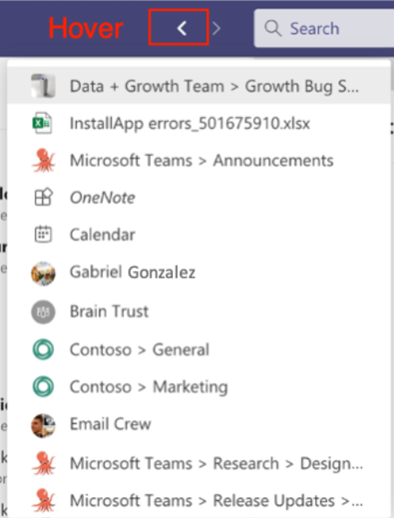
Touch Bar Meetings Controls for Mac
IMPACTS END USERS
When this will happen
Early January and complete by the end of January.
How this will affect your organization
Teams Meeting controls for MacBooks with Touch Bars that allow users to mute/unmute, turn camera on/off, open/close sharing tray, open/close participants panel, open/close chat panel and raise/retract hand.
New Teams meeting lobby setting – only invited users join directly
How this will affect your organization
Meeting organizers will be able to ensure that only Calendar meeting invited users can bypass the lobby after they schedule a new meeting. They do this by changing the meeting option Who can bypass the lobby to People I invite. Anyone else with the meeting invitation will be sent to the lobby.
When will this happen:
Roll out will start in early February and will be complete by mid-February.
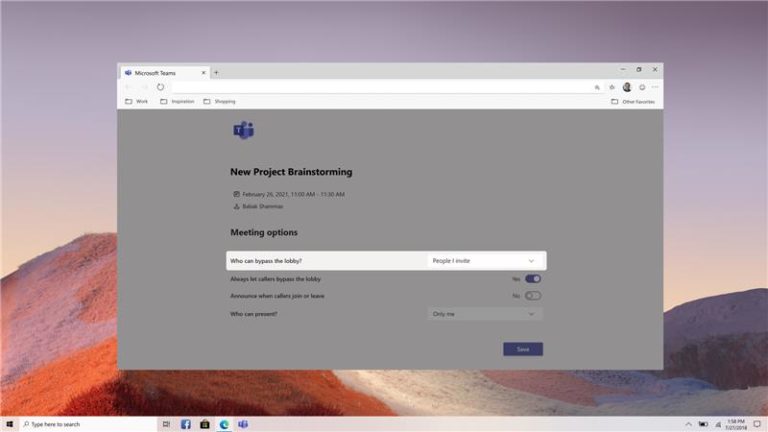
Microsoft Teams connector apps webhook URL security improvement
How this will affect your organization
Connectors support in Microsoft Teams is transitioning to a new webhook URL format to enhance security. In the future, connector webhook URLs will contain the name of the tenant in them. This will help the organization filter egress traffic.
Old URLs continue to work for now, but users will be prompted to re-create connectors.
When will this happen:
Monday January 11, 2021; however, existing webhooks URLs will continue to work for three (3) months to allow for migration time.
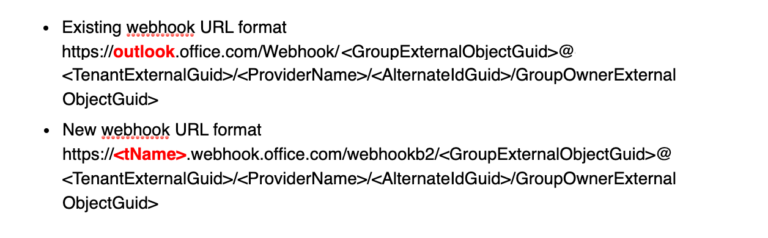
Teams location picker support for security groups and distribution lists
**Only applicable if you currently have licensing for DLP policies like M365 Business Premium**
How this will affect your organization
With this update to the Teams location picker, you will have more granular control of DLP policy scope within the Microsoft 365 compliance center, such as the ability to include or exclude particular departments, business units, or geo-specific security groups.
Note: The DLP policy will apply to the existing membership of security groups (SGs) or distribution group (DGs). The policy will be updated automatically to reflect any changes in membership.
When this will happen
Mid-February and is expected to be complete by early March, 2021.
Microsoft Teams Revised In-meeting Share Experience
How this will affect your organization:
In Microsoft Teams desktop client on Windows and Mac, users will see a new design when sharing their screen, window, Whiteboard, or PowerPoint during meetings, as shown above.
When will this change happen:
mid-February through mid-March 2021
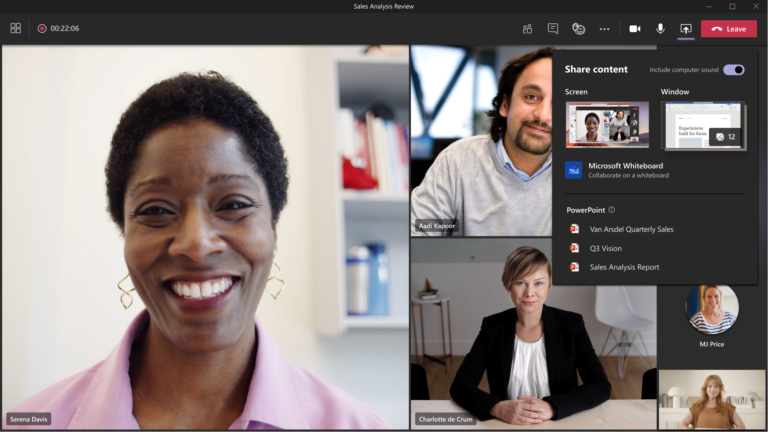
Teams desktop app for Mac: Include computer sound in a meeting
How this will affect your organization
With this update, Mac users can share audio from their speakers with other meeting participants, such as when they share a video with sound as part of a collective viewing experience.
This feature will be available to all Mac users in your tenant unless you have set the ScreenSharingMode policy to None.
This feature requires a one-time installation of an audio driver. Users will be prompted to install the audio driver when they select Include computer sound from the Share content tray in a meeting. Once installed, users can freely toggle the functionality on or off before or after they start sharing a desktop or window.
When this will happen
Begins in late January and should be complete in early February 2021.
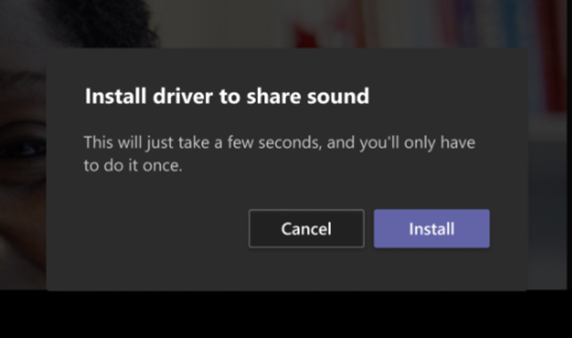
Microsoft Teams will queue sent messages when offline
IMPACTS END USERS
How this affects your organization:
Currently, should a user attempt to send or edit Teams messages while offline, Teams labels those messages as a failure. Once the device is reconnected, Teams prompts users to retry or delete the messages.
In phase one of this update, Teams messages that are sent while a user is offline will be queued on the local device. Teams will automatically send the messages when the device resolves connectivity issues within 24 hours. However, if the message remains in an unsent state for more than 24 hours, the message will fail and Teams will prompt the user to resend or delete the message.
In phase two, Teams applies this same capability to editing messages that are in a queued state.
When this will happen
begins in late January and should be complete in early February 2021.
Microsoft Intune
Microsoft Outlook
Outlook on the web – Message reminders
IMPACTS END USERS
How this will affect your organization
After Outlook assesses that a user might have forgotten to respond to or follow up on emails, the user might start seeing these messages brought to the top of their inboxes. If applicable, a maximum of one email will be brought to the top of the user’s inbox at a time.
Users can disable this in Settings/Layout/Message reminders.
What you need to do to prepare
This feature will roll out default on. If you don’t want this feature to roll out to your users, please follow the below instructions to disable it using PowerShell:
- Parameter is set under Set-OrganizationConfig.
The MessageRemindersEnabled parameter enables or disables the message reminders feature in the organization. Valid values are:
- $true: Message reminders are enabled
- $false: Message reminders are disabled
When this will happen
- Targeted Release (organization): mid-February through mid March 2021
- Standard Release: early March through late July 2021
If you would like editable versions of this documentation so that you can white-label it and send to end users, there is a monthly subscription you can sign up for to obtain this content as well as in depth guides on implementation of Microsoft services. Click Here to sign up for a subscription. Subscriptions can be cancelled at any time by responding to the monthly email.
