Below are all of the latest feature updates coming to Microsoft 365
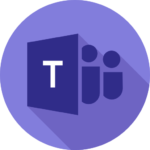
Microsoft Teams
1. Changes to Microsoft 365, Office 365, and Microsoft Teams licensing: Worldwide expansion of approach taken in the European Economic Area and Switzerland
How this will affect your organization
In April 2024, Microsoft announced it was looking to standardize its licensing model for Teams to align with the changes made in October 2023 for the European Economic Area (EEA) and Switzerland. Effectively the European commission was accusing Microsoft of monopoly like practices by not allowing users to have a price break if they wanted to use a 3rd party communication tool outside of Teams like Slack or Zoom.
To accommodate for this, Microsoft broke off Teams into an add-on for Enterprise customers and produced skus with or without Teams in the Business line. Now they standardizing that model worldwide, specifically for the commercial sector at this point in time. Yes, that means gov, non-profit, and education are unaffected.
While Microsoft states they are making this change to “reduce confusion”, introducing another 13 skus and subtlety raising pricing for Enterprise skus if you want Teams is a classic Microsoft move that make people hate their licensing model.
Check out my full blog on this here to understand how this impacts you: Is Teams no longer part of my Microsoft 365 licensing? | Licensing Update – (tminus365.com)
Full Announcement: April 2024 announcements – Partner Center announcements | Microsoft Learn
More detail: Modern Work for Partners – Sell through CSP (microsoft.com)
Pricing Consideration: Realigning global licensing for Microsoft 365
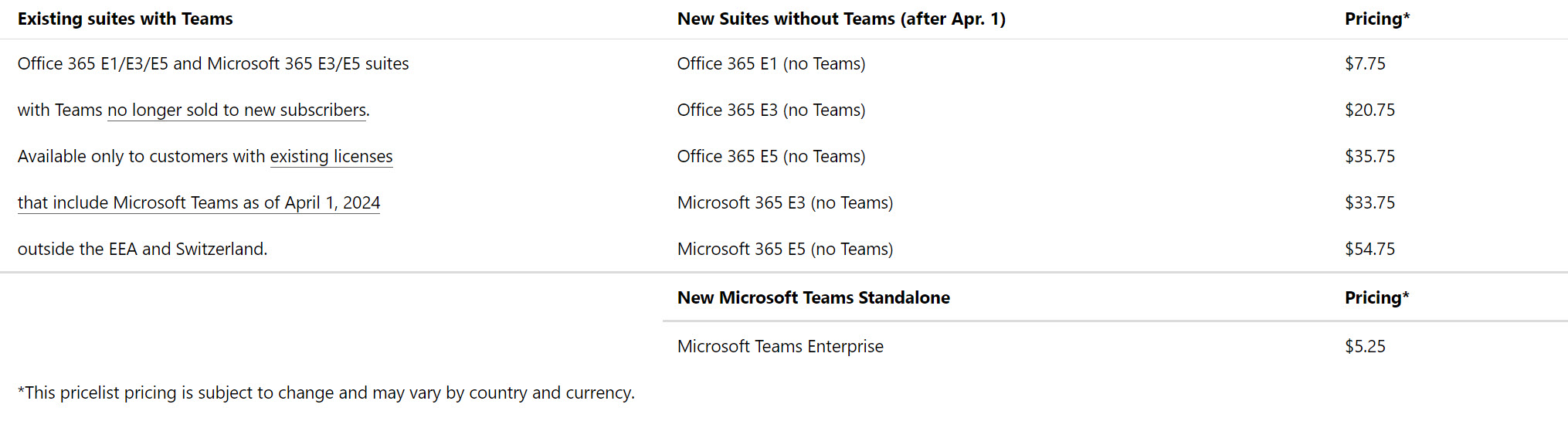
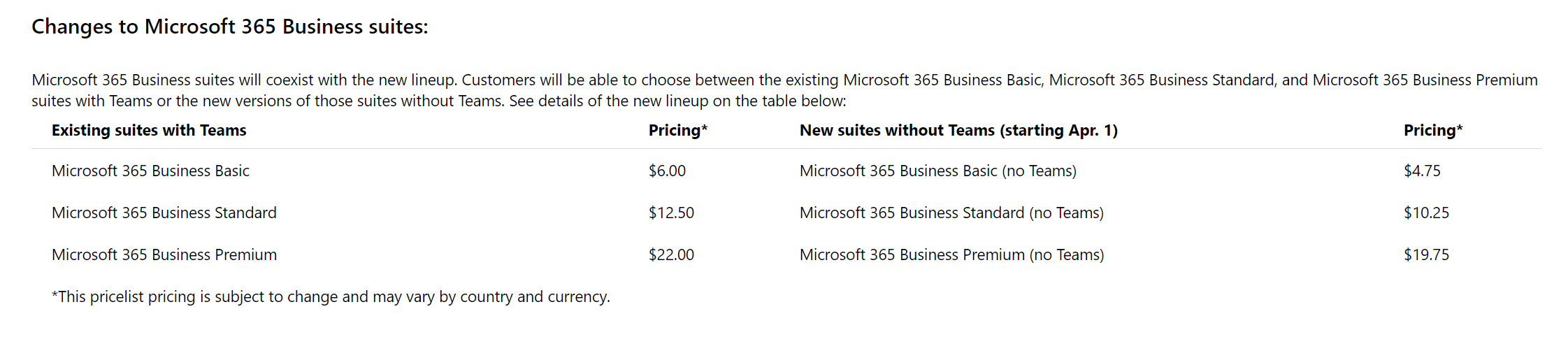
2. Introducing slash commands in the compose box
How this will affect your organization
Slash commands in Teams expedite your work without memorization. To access the menu of slash commands, enter a forward slash in the compose box.
Here are just a few examples of what you can do:
- /code: Add a code block to your message
- /mute: Mute the chat you’re in
- /loop: Incorporate a loop component into your message
- /settings: Navigate to settings
- /away: Set your presence to away
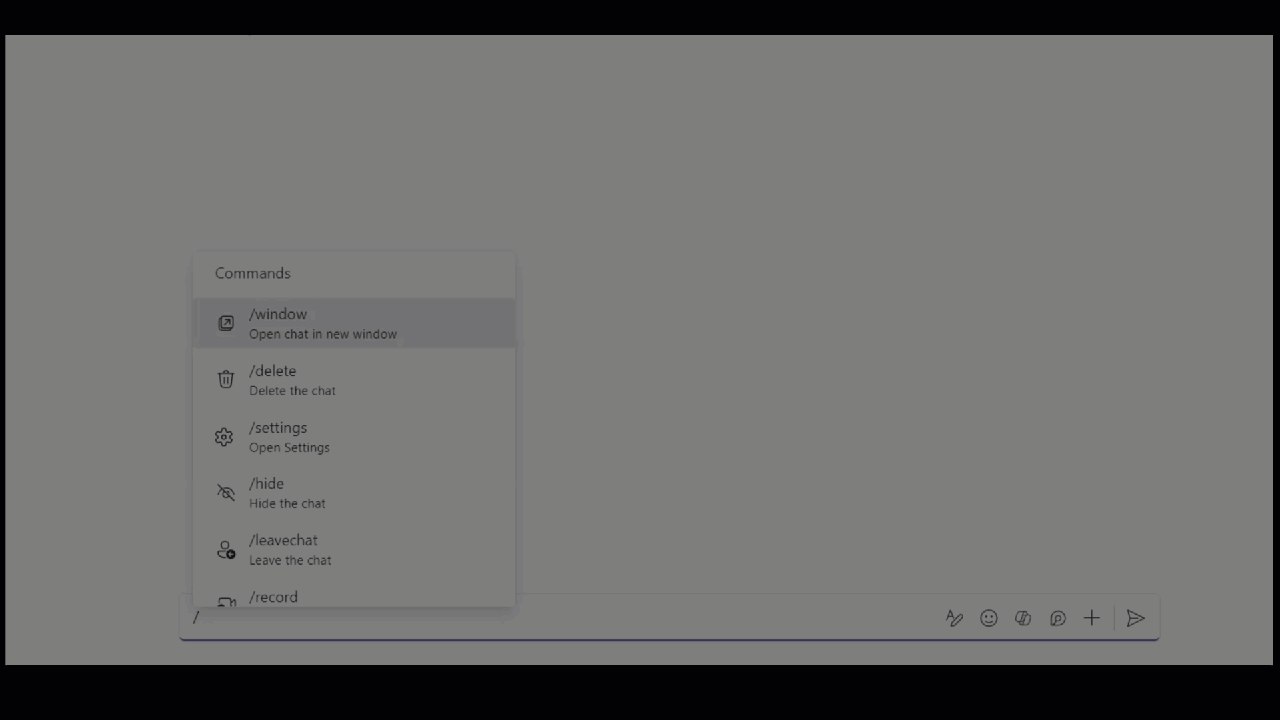
When will this happen:
mid-June 2024 and expect to complete by late June 2024.
3. Classic Teams Timelines for end of support and end of availability
How this will affect your organization
Classic Teams will reach the end of support starting July 1, 2024
- Starting April 2024 users will see informational banners and dismissible warning dialog messages informing about the upcoming end of support.
- Starting July 1, 2024, classic Teams will become unsupported. Users still running classic Teams will experience in-app dialog messages informing them that the client is no longer supported. These messages are dismissible but will reappear periodically.
Classic Teams end of availability (blocked from using classic Teams)
- Starting Oct 23, 2024, classic Teams desktop app on Windows 7, 8, 8.1 and Mac OS Sierra (10.12) will reach end of availability. After that date, users will not be able to access the classic Teams desktop clients from these operating systems. Users will experience non-dismissible in-app dialogs informing them about end of availability, with an option to use the new Teams web app on supported browsers as an alternative.
- Starting July 1, 2025, classic Teams desktop app will reach end of availability for all users. The new Teams web app will be available on supported browsers as an alternative.
- End of availability details can be found here: End of availability for classic Teams client.
4. Microsoft Teams (work or school) application on Windows will be renamed to Microsoft Teams
How this will affect your organization
Starting in May 2024, the Microsoft Teams application for Windows will be renamed to “Microsoft Teams,” and the personal version on Windows 11 will be called “Microsoft Teams – personal.”
5. Microsoft Outlook and Microsoft Teams: Respond to meetings with Follow
How this will affect your organization
Meeting attendees can respond with Follow to any meeting invitation as long as the meeting has more than two attendees and where the organizer has requested a response.
Follow responses will:
- Inform organizers: Follow will let the meeting organizer know you can’t attend but want to stay engaged and have access to post-meeting information.
- Free up time: Follow will mark the meeting on your calendar as free so you can better prioritize your time. You will still retain access to the meeting and chat.
- Stay informed: Follow will remind meeting organizers to record and take collaborative notes during the meeting. You will receive a notification that the recap is available after the meeting (this feature will be available shortly after the GA rollout).
After rollout, invitation response options will be Yes, No, and Follow. Maybe will be accessible through the three-dot menu.
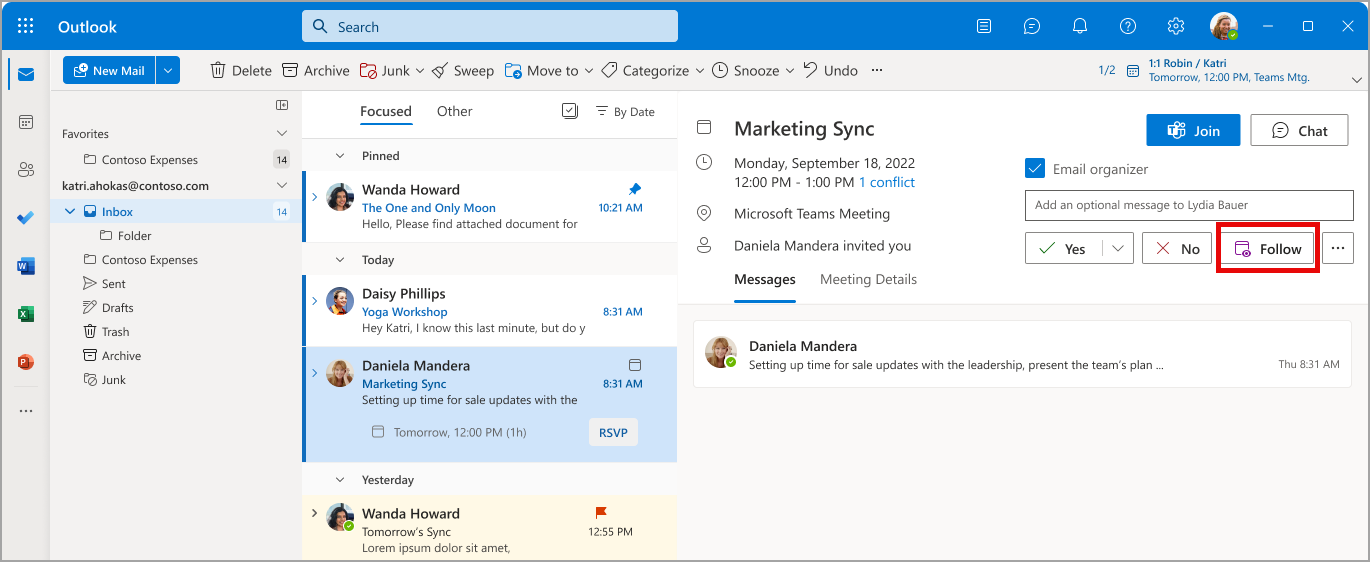
When will this happen:
early June 2024 and expect to complete by early July 2024.
6. Explicit transcription consent to transcribe meetings
How this will affect your organization
You can hold a Microsoft Teams meeting that requires everyone’s consent in order to be transcribed. For tenants or user groups who turned on the policy get recording and transcription consent, all meetings will require explicit consent from participants when the transcription is started.
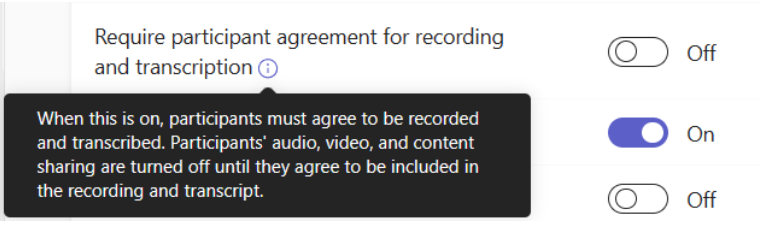
When will this happen:
mid-May 2024 (previously late April) and expect to complete by late May 2024 (previously early July).
7. Tenant-wide policy for permission to download meeting transcription
How this will affect your organization
Coming soon for Microsoft Teams: A new policy for IT admis to restrict permissions to download new meeting transcript files (stored in Microsoft OneDrive) for all users in the tenant. Admins can exempt people from the policy who are members of specified security groups such as governance or compliance specialists who require download access to meeting transcripts. This rollout applies to Teams for Mac and Teams for desktop.
When will this happen:
late May 2024 and expect to complete by early June 2024.
8. Meeting recordings are now saved in organizer’s Microsoft OneDrive
How this will affect your organization
This rollout will ensure recordings are governed by the organizer’s meeting setup and policies, like other meeting artifacts (meeting invitation, transcript, and so on). If the organizer does not have OneDrive provisioned, the OneDrive account is out of capacity, or the recording fails to upload successfully, the recording will be accessible from the recording link in the meeting chat (current behavior for these cases).
When will this happen:
mid-May 2024 and expect to complete by late May 2024.
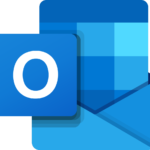
Microsoft Outlook
1. High Volume Email for Microsoft 365 Public Preview
How this will affect your organization
Exchange Online is designed with email sending limits that are determined by three key factors: Recipient Rate Limit, Recipient Limit, and Message Rate Limit. We’re excited to announce High Volume Email (HVE) for Microsoft 365, which caters to customers who have needs beyond these limits.
HVE uses a transactional model, where cost is based on the number of sent emails. During Public Preview, HVE is provided at no cost, and allows up to 100,000 recipients per day per customer. HVE is specifically designed for large-scale internal communications, seamlessly integrating with business applications and devices to facilitate mass mailing needs.
When will this happen?
early April 2024 and expect to complete by late April 2024.
2. Exchange Online to introduce External Recipient Rate Limit
How this will affect your organization
Today, we are announcing that, beginning in January 2025, Exchange Online will begin enforcing an external recipient rate limit of 2000 recipients in 24 hours.
Exchange Online enforces a Recipient Rate limit of 10000 recipients for cloud-hosted mailboxes. The 2000 ERR limit will become a sublimit within this 10000 Recipient Rate limit. There is no change to the Recipient Rate limit, and both of these will be rolling limits for 24-hour windows. You can send to up to 2,000 external recipients in a 24-hour period, and if you max out the external recipient rate limit then you will still be able to send to up to 8,000 internal recipients in that same period. If you don’t send to any external recipients in a 24-hour period, you can send to up to 10,000 internal recipients.
3. Exchange Online to retire Basic Auth for Client Submission (SMTP AUTH)
How this will affect your organization
Today, we are announcing that Exchange Online will permanently remove support for Basic authentication with Client Submission (SMTP AUTH) in September 2025. After this time, applications and devices will no longer be able to use Basic auth as an authentication method and must use OAuth when using SMTP AUTH to send email.
If your client doesn’t support OAuth and you must use Basic Auth with Client Submission (SMTP AUTH), you will need to switch to one of the following alternatives before September 2025:
- If you are using basic authentication with Client Submission (SMTP AUTH) to send emails to recipients internal to your tenant, you can use Microsoft 365 High Volume Email. Please visit this site to learn more: Manage high volume emails for Microsoft 365 Public preview
- If you are using basic authentication with Client Submission (SMTP AUTH) to send emails to recipients internal and external to your tenant, you can use Azure Communication Services Email. Please visit this site to learn more: Overview of Azure Communication Services email
- If you have an Exchange Server on-premises in a hybrid configuration, you can use Basic auth to authenticate with the Exchange Server on-premises or configure the Exchange Server on-premises with a Receive connector that allows anonymous relay on Exchange servers. Please visit this site to learn more: Allow anonymous relay on Exchange servers
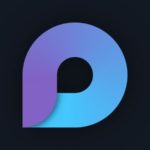
Microsoft Loop
1. Loop components in Microsoft OneNote
How this will affect your organization
Loop components will be available in Microsoft OneNote, enhancing collaboration and productivity.
Navigate to Insert > Loop to create a new component or paste a link to an existing component to have it show up on your OneNote canvas.
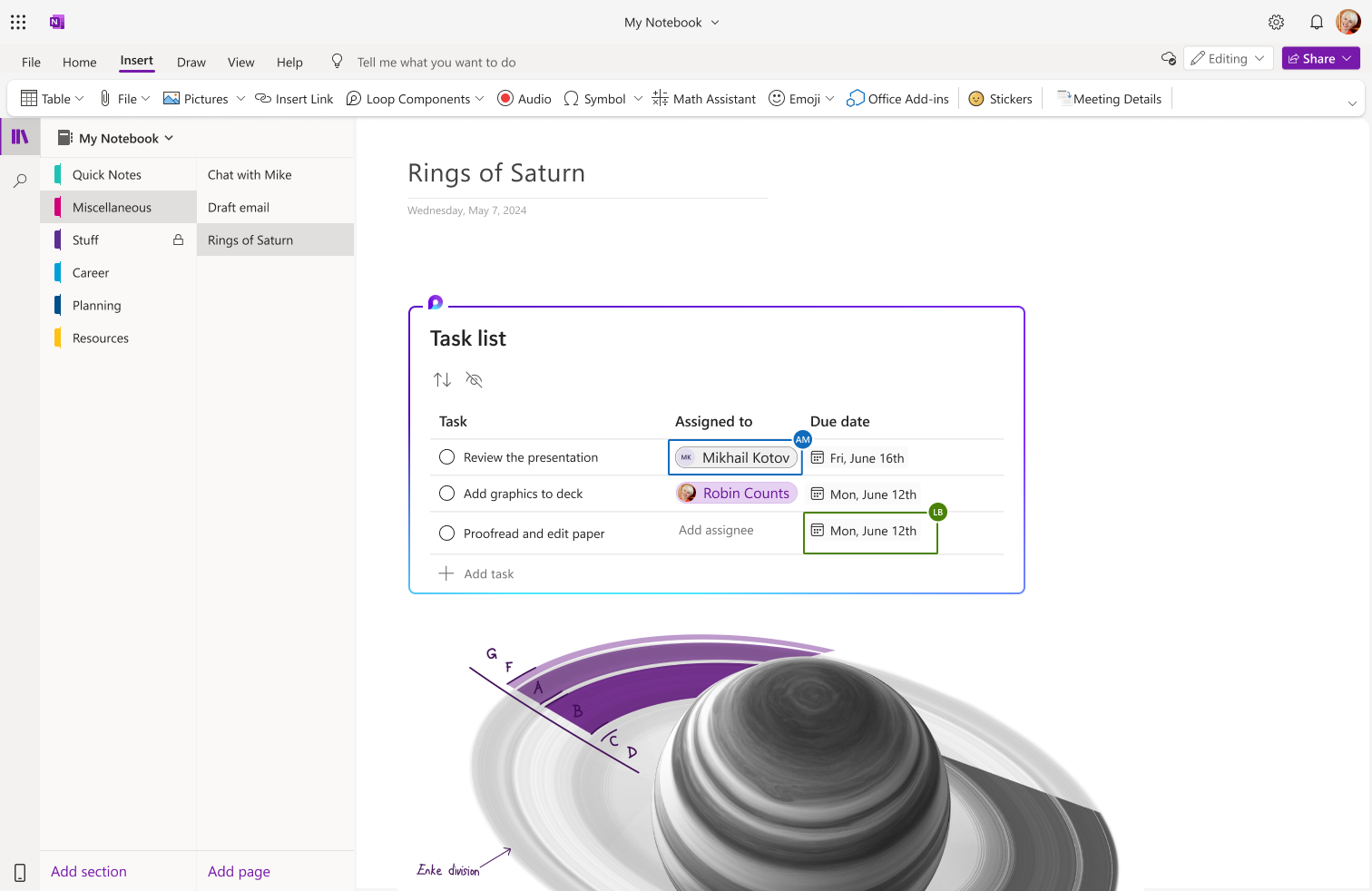
When will this happen?
early April 2024 and expect to complete by early May 2024.
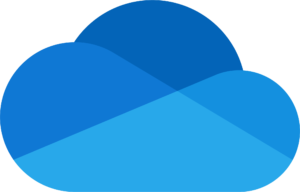
Microsoft OneDrive
1. Annotate PDFs with text boxes
How this will affect your organization
This new Microsoft OneDrive feature allows you to annotate and save PDF files with text boxes when the files are stored in Microsoft OneDrive and Microsoft SharePoint.
Users can access the annotation feature by opening the PDF in File Viewer and selecting Edit. To add text, follow these steps:
- Open the desired PDF file in OneDrive.
- Click Edit to enter edit mode.
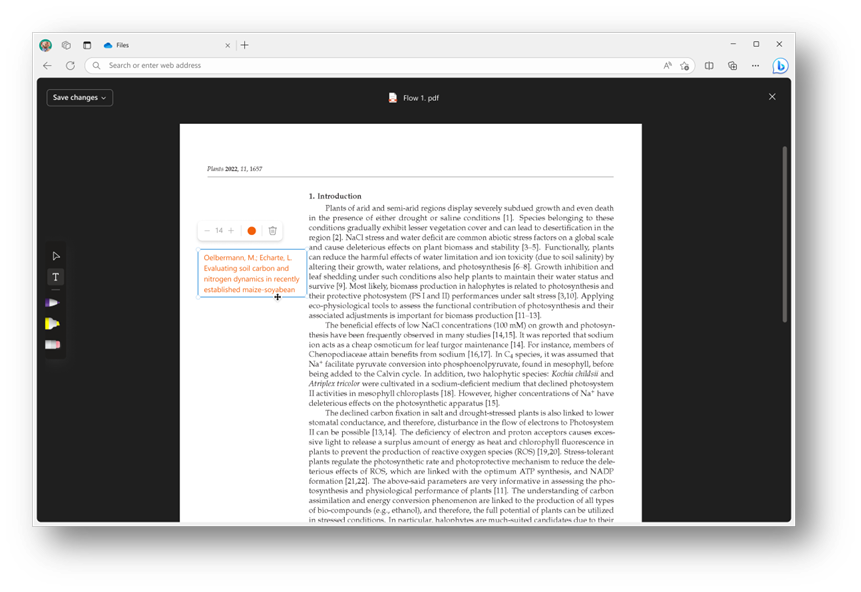
When will this happen?
mid-May 2024 and expect to complete by early June 2024.

Microsoft Intune
1. Microsoft Intune Remote Help adds full control for Mac
How this will affect your organization
With organizations that use macOS devices in their environments, providing efficient and secure remote assistance is paramount. This is part of a broader effort across Intune to provide cross-platform support and allow IT admins to manage any device with Intune. With this new functionality, IT help desks can now not only view Mac devices, but also take full control of them, streamlining troubleshooting and reducing time to mitigation. Whether it’s configuring settings, troubleshooting software glitches, or assisting information workers, help desks can tackle problems quickly and efficiently.
Full Announcement: Microsoft Intune Remote Help adds full control for Mac | Microsoft Intune Blog
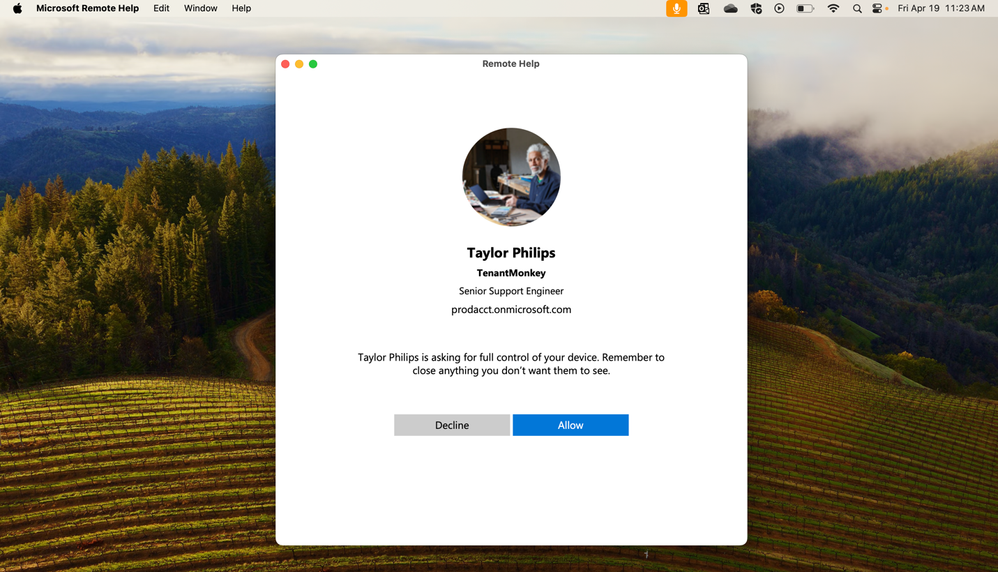
When will this happen?
GA
2. Endpoint Privilege Management adds support-approved elevations
How this will affect your organization
Since Endpoint Privilege Management was released a year ago, IT pros have used the solution to ensure end users remain productive while maintaining least privilege access. Until now, IT pros have created elevation rules for the most used applications in their environments. However, when end users requested elevated privileges to use applications that had no associated rules, they were automatically denied. This required end users to submit a help desk ticket to proceed. Today, there is a simpler solution with the new capability of support- approved elevations.
Full Announcement: Endpoint Privilege Management adds support-approved elevations | Microsoft Intune blog
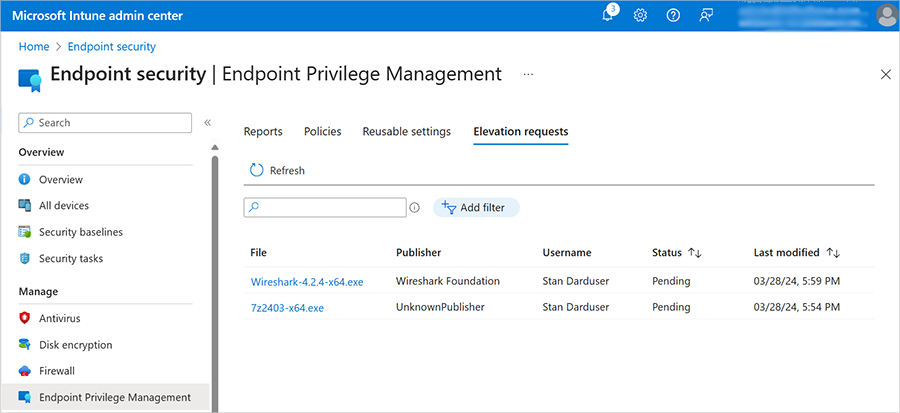
When will this happen?
GA
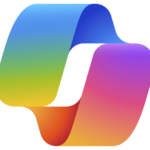
Microsoft Copilot
1. Copilot for Teams will soon be available after eligible meetings end (Mobile)
How this will affect your organization
In addition to accessing Copilot in Microsoft Teams Mobile during a meeting (available now), you will soon be able to access Copilot in Teams and ask questions about eligible meetings after they end.
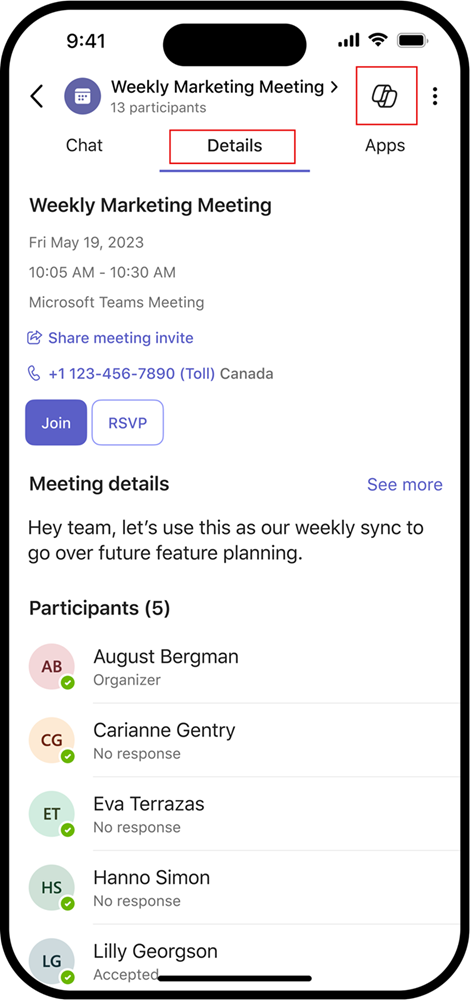
When will this happen?
early May 2024 and expect to complete by late May 2024.
2. Copilot in Stream to become available for customers using Microsoft 365 Copilot
How this will affect your organization
Copilot in Stream will enable the copilot pane in Stream and will allow you to quickly extract information from videos. For example, you can use it to:
- Summarize any video to identify relevant points you need to watch.
- Ask questions to get insights from long or detailed videos.
- Locate where people, teams, or topics are discussed so you can jump to that point in the video.
- Identify calls to action and where you can get involved to help.
When will this happen?
late-April 2024
3. Microsoft Copilot in Outlook: Logging and Microsoft Purview eDiscovery support
How this will affect your organization
Microsoft Outlook has added additional logging and Microsoft Purview eDiscovery support for Copilot in Outlook features that have already been released, and future Copilot in Outlook features as well. These features will be available in Outlook for Mac, web, iOS, Android, and the new Outlook for Windows.
When will this happen?
mid-April 2024 and expect to complete by late April 2024.
4. Microsoft Teams: Updated Copilot for Teams meetings controls
How this will affect your organization
You will be able to require Copilot to be used with a standard transcript that is retained after the meeting ends. Before the rollout, meeting organizers could override any Copilot meeting policies.
Copilot
- On with transcript
- On
These options set the defaults for Copilot in meetings.
After the rollout, the TAC Copilot setting options will be:
Copilot
- On only with transcript
- On
If On only with transcript is selected, users with this policy assigned will only be able to organize meetings in which Copilot requires standard transcription to be turned on.
Before the rollout, the Copilot meeting options were:
Copilot
- Without transcription
- With transcription
After the rollout, the Copilot meeting options will be:
Allow Copilot
- Only during the meeting
- During and after the meeting
When will this happen?
late April 2024 and expect to complete rollout by early May 2024.
5. Interact with Copilot directly in Outlook
How this will affect your organization
In addition to drafting and summarizing email messages, you can now access Copilot directly in in the new Outlook for Windows and in the web version, using a work or school account, in the same way you do across Microsoft 365. Copilot can help you find a specific email, summarize your meetings, or outline emails in your inbox that may contain an action item for you. You can even use it to go through your inbox in minutes by asking questions like, “What is the latest email from my manager?” or “Show me the emails where I’ve been @mentioned.” Learn more about Copilot in Outlook here.
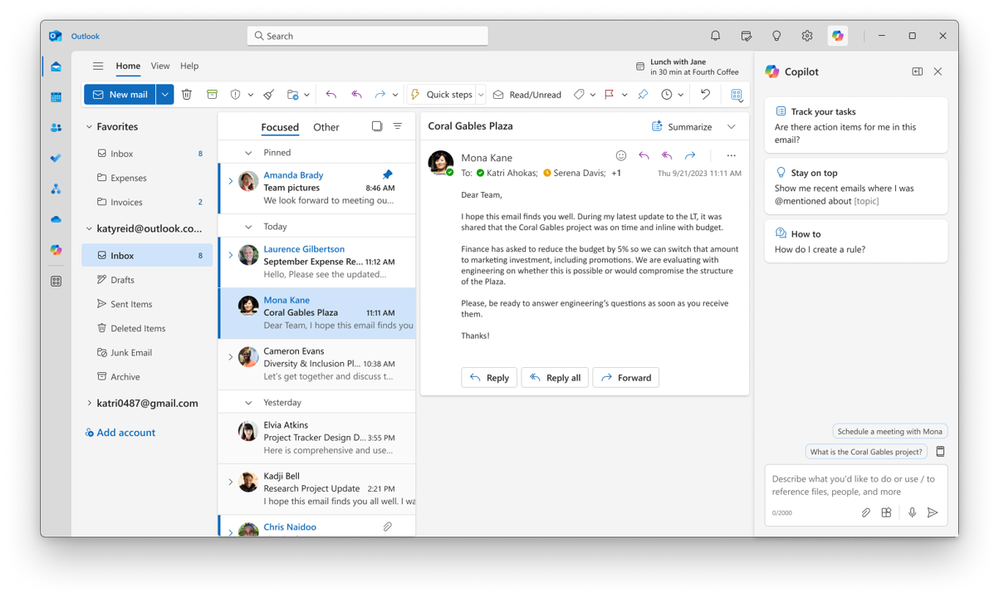
When will this happen?
GA
6. Copilot for Microsoft 365 is now available for Office 365, Frontline, and Microsoft 365 Business Basic SKUs
How this will affect your organization
Copilot for Microsoft 365 is now generally available for purchase to customers with Microsoft 365 F1 and F3, Office 365 E1, and Microsoft 365 Business Basic.
