In October of last year, I published an article explaining how GDAP breaks vendor integrations: Vendor Integrations will Break with GDAP – (tminus365.com)
This is specifically for Vendors using an integration that leverages delegated access into downstream customer tenants. If you are a vendor that requires consent to your integration at a per tenant level, this article does not apply to you. This article will have many similar prerequisite steps that I outlined here: My Automations Break with GDAP: The Fix! – (tminus365.com)
This previous article outlines how an MSP can continue to leverage internal automations with GDAP. In this article, I will be outlining the steps for a Microsoft CSP Partner/MSP and vendor to take in order for integrations to work with GDAP. Note that if these steps are not taken, your integration will break.
Why do my integration break?
Accessing tenants as a Microsoft partner has traditionally been done with Delegated Access Permissions or DAP. DAP provides you Global Administrator access to all of the downstream tenants. Whenever you set up an app registration using the Secure Application model, you would add that service principal to the Admin Agents group in Partner Center. By doing so, you were able to generate refresh tokens and access tokens into all of your customer environments. We have been leveraging this model for years now to create automation workflows. This model of consent is known as a “pre-consent” since there were no additional steps you needed to take in order to leverage the app registration in these tenants.
Shifting to GDAP, the core benefit is the additional layers of security provided to help protect yourself and your downstream customers against supply chain attacks. As part of the shift to this new model, the “pre-consent” concept is no longer in play. We now need to take additional steps to consent for applications in our downstream customer tenants. The good news is that this can still be done in bulk using an “on-behalf of” consent model, meaning you do not need to grant consent to your application registration on a per customer basis. The bad news is that it now requires many more additional steps and gets confusing. Hence this article 😊
MSP/Partner Prerequisite Steps
Here I will outline what you need to direct the MSP/Partner to do in their own environment in order for your integration to support GDAP.
Create a Service Account for the Integration
The first thing to do is set up a new service account for your integration. The format could be something like <YourCompany>@mspdomain.com. I think it is important to have a dedicated account here so that nothing breaks over time if you have users leaving the partner organization. As a best practice, do not use a regular user account for your integrations. Here are some requirements for this service account:
- They need to be a Global Administrator initially. We will need this service account to have the GA role when we acquire access tokens in future steps. This user does not need to have perpetual GA rights so it is recommended to leverage Privileged Identity Management (PIM) so that you can make this user eligible for the role when you need it and reduce your attack surface.
- This user requires MFA. This can be enforced through Conditional Access or Per User MFA settings. This MFA has to be with Microsoft and cannot be from a 3rd party like Duo
- This user needs to be added to the Admin Agents group in Azure AD
Configuring GDAP Relationships
Another prerequisite is that the partner has added a GDAP relationship for all of their customers.
If you are not familiar with GDAP, check out my other blog post:
The roles scoped as part of those relationships is very important. There are two major concepts that you have to consider:
- In order to leverage the on-behalf consent model to grant your application rights to downstream customer environments, we need the relationship to have one of the following Azure AD roles:
- Global Admin
- Privilege Role Admin
- Cloud Application Admin
- Additionally, in order to make specific API calls, the GDAP relationship needs to include roles that would encompass those permissions. i.e. if you added a permission for your integration to read configuration profiles in Intune, you would need the Intune Administrator role as part of the GDAP relationship.
This means you need to direct the MSP/Partner for the roles that they need to have as part of their GDAP relationships with customers.
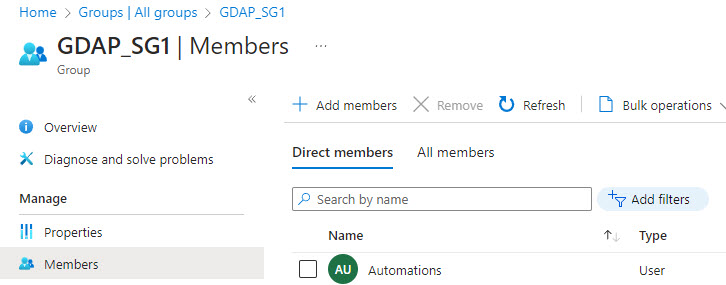
In Partner Center, the partner will need to ensure that this security group is assigned to each GDAP relationship and has at least one of the following permissions:
- Global Admin
- Application Admin
- Cloud Application Admin
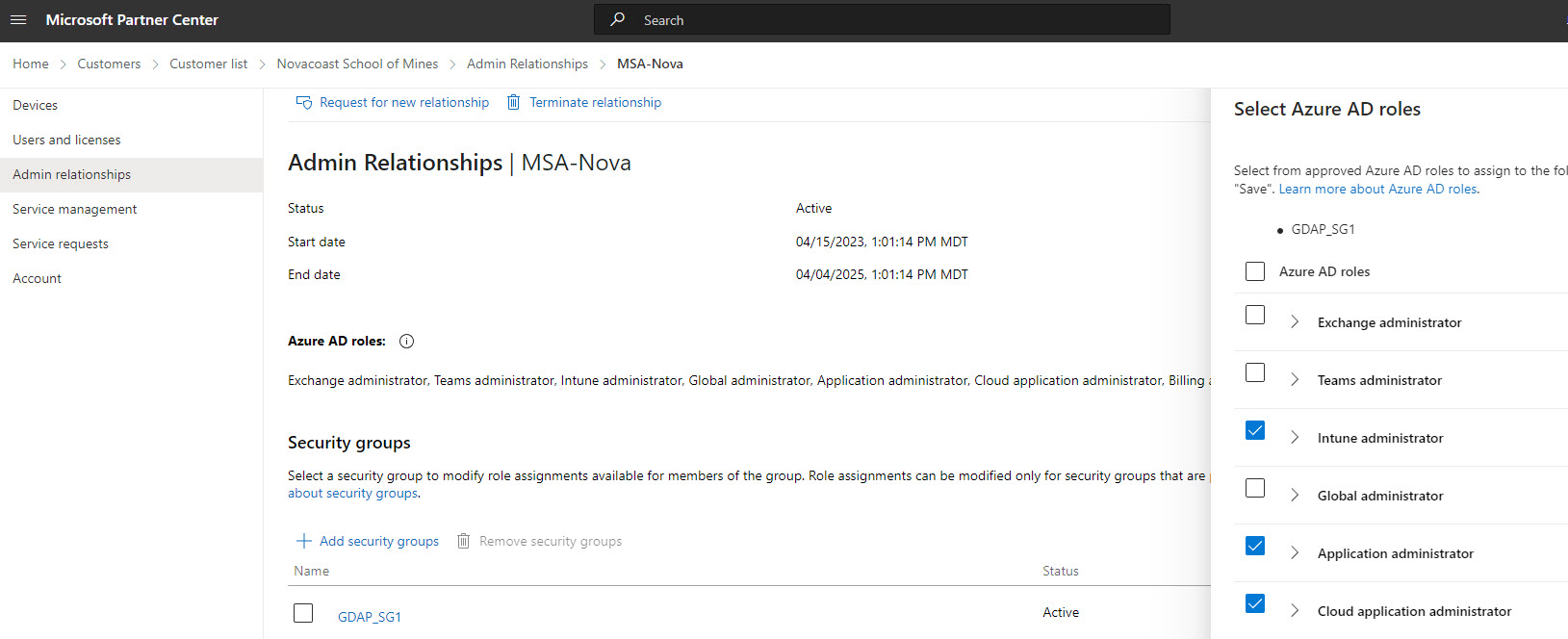
Vendor Action Items
Whether you have an existing integration or are creating a new one, you will need the MSP/Partner to follow the steps above. Your steps are as follows:
- Build a workflow that leverages the Secure Application Model to acquire access tokens for the MSP/Partners environment.
- Leverage the consent API to consent to your integration for the partner’s downstream customers.
Secure Application Model Flow
Your app will need to support a front-end that can walk an MSP/Partner through the Secure Application Model Process. Enable secure application model – Partner app developer | Microsoft Learn
During this flow you will want to programmatically do the following:
- Create an App Registration in the Partners Tenant
- Create and store the app registration Secret Key, Client ID, and Partner Tenant ID
- Generate and store a refresh token
In this flow, the partner will be using the service account created in the previous section. The permissions you add should be everything that your integrations need to work.
Get Downstream Customers
Now that you have the correct secrets, you can generate an access token which can be used as part of an authorization header to get downstream customer tenants. You will need to store customer tenant IDs as you will be passing them in as variables for the next section. There are different API calls to get downstream customers. Here are some you could use:
Manage customer accounts – Get customers – REST API (Partner Center Rest) | Microsoft Learn
List contracts – Microsoft Graph v1.0 | Microsoft Learn
List delegatedAdminCustomers – Microsoft Graph v1.0 | Microsoft Learn
(Requires Partner to have Microsoft Lighthouse license)
Consent On-behalf
Microsoft has created an API to consent on-behalf of downstream customers vs needing to consent to an application one customer at a time.
Control Panel Vendor APIs for customer consent – Partner app developer | Microsoft Learn
You will use an access token generated from the application registration created in the Partners tenant with the Secure Application model. In the body, you will pass in the application ID, Application Name, and a list of all of the application grants part of your integration. Ex:
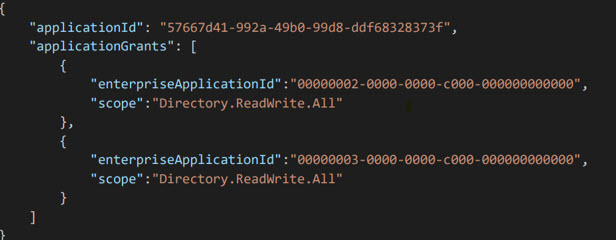
Each enterprise applciation ID represents a particular workload in Microsoft. Its likely you will mostly be interacting with the Graph API workload. Here are the workload IDs:

Once this is complete, you will be able to acquire access tokens into downstream customer environments and make API calls for that tenants information. (Like you might already be doing today).
Updating Permissions
If you ever add permissions to your integration, you will need to re-consent across all customers. You can do so by revoking the existing consent and re-adding with the same steps as above, just changing the scope in the body of the request. The API to remove the consent is in the same documentation: Control Panel Vendor APIs for customer consent – Partner app developer | Microsoft Learn
Additional Considerations
Since the MSP/Partner may continually add customers, you will want to create an automated job/service that is periodically looking for new tenant IDs and running the consent workflow described above.
The refresh token for the partner last 90 days so you will additionally need a job to periodically get a new refresh token. Partner-Center-DotNet-Samples/secure-app-model at master · microsoft/Partner-Center-DotNet-Samples (github.com)
Security Considerations
If you are a vendor (not providing any self-hosting capabilities), it is extremely important that you manage the secrets for the application in a very secure fashion. Encryption at rest and in transit are table stakes. If these secrets or refresh tokens were to get breached, an attacker could leverage the same workflow you use for your integration to cause damage in downstream customer environments. Their access would be limited to the permissions scoped by your integration and what GDAP roles the service account has access to so its not as much of a widespread security concern as what we have today with DAP but still warrants the highest levels of attention in my opinion.
Consent on behalf: Pros and Cons
I think as a vendor and as an MSP, you need to strongly consider the Pros and Cons of using the on behalf of consent model I described in this article vs consenting on a per tenant level
Pros:
- As a vendor and MSP, your onboarding time for getting all customers integrated is significantly reduced. We are talking about having to login with each customer you want to integrate (per tenant) vs having all of that automated through a setup wizard and only having to sign in with one account.
- As a vendor, if you ever updated your permissions, you can automate the consent across customers vs having to ask the partner to reconsent across all customers again.
Cons:
- As a vendor and MSP, you have to perform all of the prerequisite steps for GDAP that I outlined here and make sure that the GDAP relationship includes permissions needed for the integration. If you just did per tenant consent, you do not have to worry about GDAP at all. At the end of the day, this could provide a much better customer experience and less helpdesk calls.
- As a vendor, you have a lot more overhead to worry about to support this configuration. This includes storing many more secrets, creating a specific workflow to set up the secure application model, refreshing tokens, and having a job that can run the consent API.
Helpful Resources
Check out Microsoft’s official document here:DAP to GDAP Application Consent and OBO-November-7 (2)
