OverView
The BitTitan tool is fairly straightforward to use but one of the most time consuming pieces is verifying the credentials of your endpoints. You can put in administrative credentials for both the source and destination. As long as these admin users have sufficient impersonation rights, then you do not need passwords for every single user part of the migration. Once you have your project set up with all users listed, the very next step is verifying the credentials of all users. In this article, I am going to be going over the most common errors i get as well as some resources to help troubleshoot any errors you might encounter.
Best Troubleshooting Practices
You encounter an error for one of your users

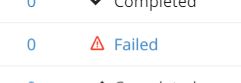
You click on the “Failed” icon to bring you too an detailed summary of the error
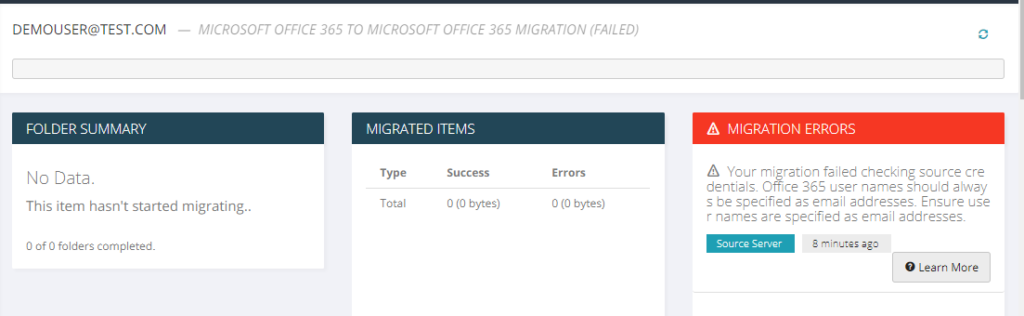
You click “Learn More" to bring up a KB article specifically to that error and how to troubleshoot
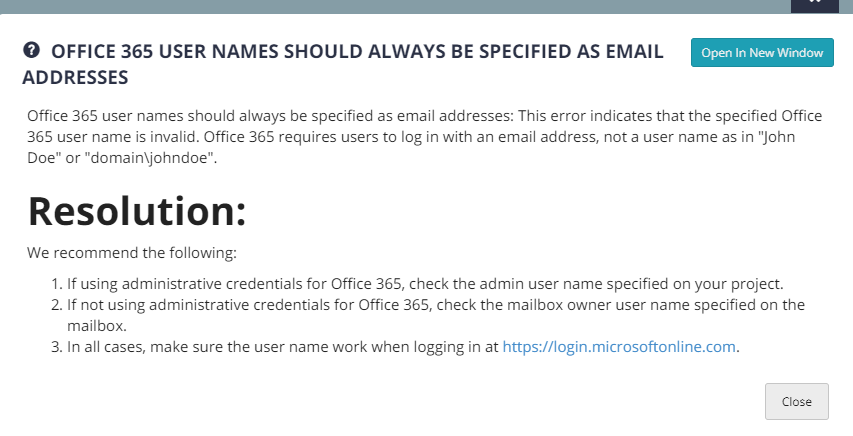
Leverage their support chat if you still cannot fix the error
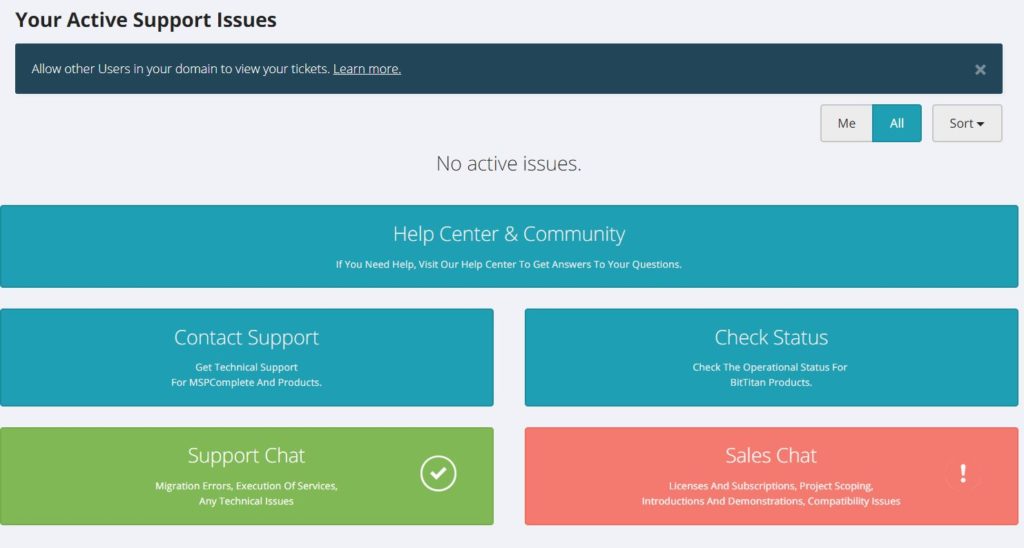
Most Common Errors
Active Directory is unavailable. Try again later.
This error really takes no troubleshooting on your end. This is a problem on Microsofts end and you just need to wait and try again at a later time
Unable to connect to the remote server
This is a server timeout issue or issue where the port has been closed to the exchange server. You can only run a certain number of migrations at one time depending on bandwidth available. The server will timeout if there are too many concurrent migrations at once.
The specified object was not found in the store
This message means that the sources credentials are wrong or do not have sufficient impersonation rights to tap into the mailbox. You will need to run a powershell script to update their rights.
401 Unauthorized
This is another issue where there are insufficient impersonation rights with the admin credentials provided for one of your endpoints. Be sure to run powershell scripts particular to the environment to fix.
The SMTP address has no mailbox associated with it
This is common on the destination side where either you have not licensed a user with a mailbox license in 365 or have not given it sufficient time to propagate
The operation has timed out
This is another issue where there are not sufficient resources at the source to facilitate the move of data. Rerun this when other users have completed their move of data.
The account does not have permission to impersonate the requested user
One more impersonation rights issue. Run the powershell script to fix

