Below are all of the latest feature updates coming to Microsoft 365
Automated Security Assessments mapped to the CIS Controls
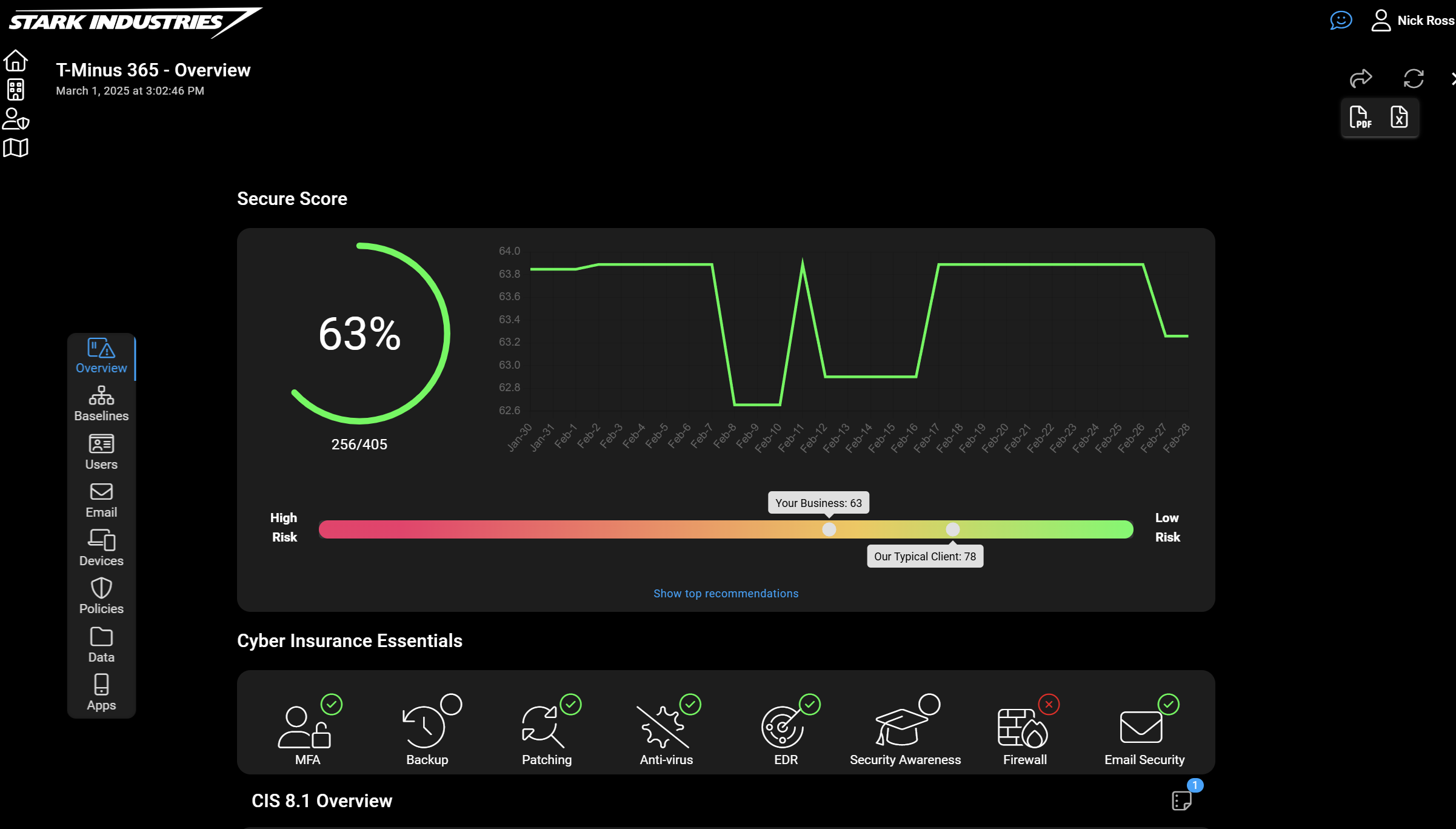
I am excited to announce the soft-launch of an automated tool, CloudCapsule, I’ve been working on over the past year that automates your M365 security assessments against the CIS Controls. I started CloudCapsule because I saw the need to streamline the assessments of Microsoft 365 tenants to a trusted standard like the CIS Controls.

Recently, we’ve updated the app to include Playbooks which act as predefined projects for a roadmap of continuous improvement for your customers. If you’d like to learn more or try a free assessment, check out the link below.
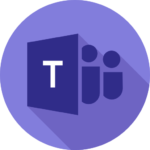
Microsoft Teams
1. Control when shared content is visible to attendees in “Manage what attendees see”
How this will affect your organization
Currently, when a presenter shares content, it is automatically displayed for attendees. With this update, shared content will first appear in the Manage screen’s left panel alongside other presenters. An organizer or presenter must manually bring it on screen, providing greater control over the attendee experience and preventing unintended interruptions.
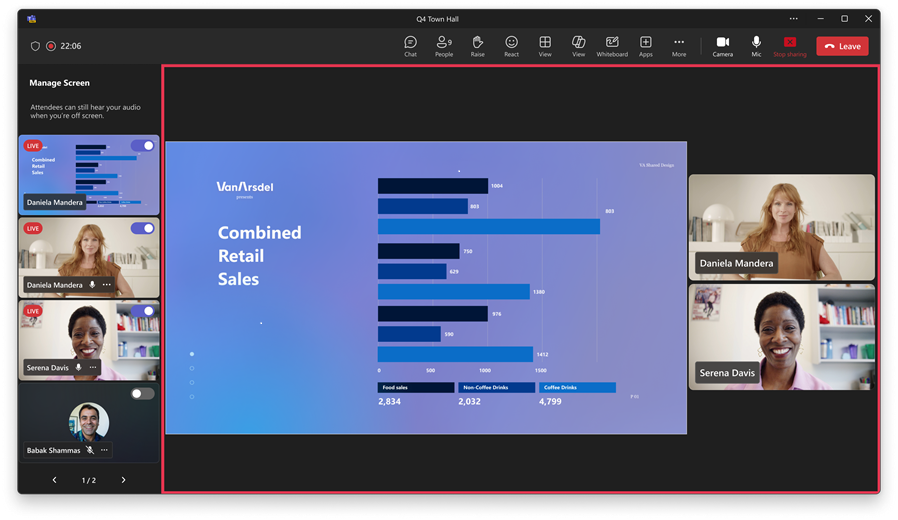
When will this happen:
mid-April 2025 and expect to complete by late April 2025.
2. Users can report security concerns involving external collaborators
How this will affect your organization
Microsoft Teams users will be able to report security risks and concerns with external users outside your organization in one-on-one chats, group chats, and meeting chats.
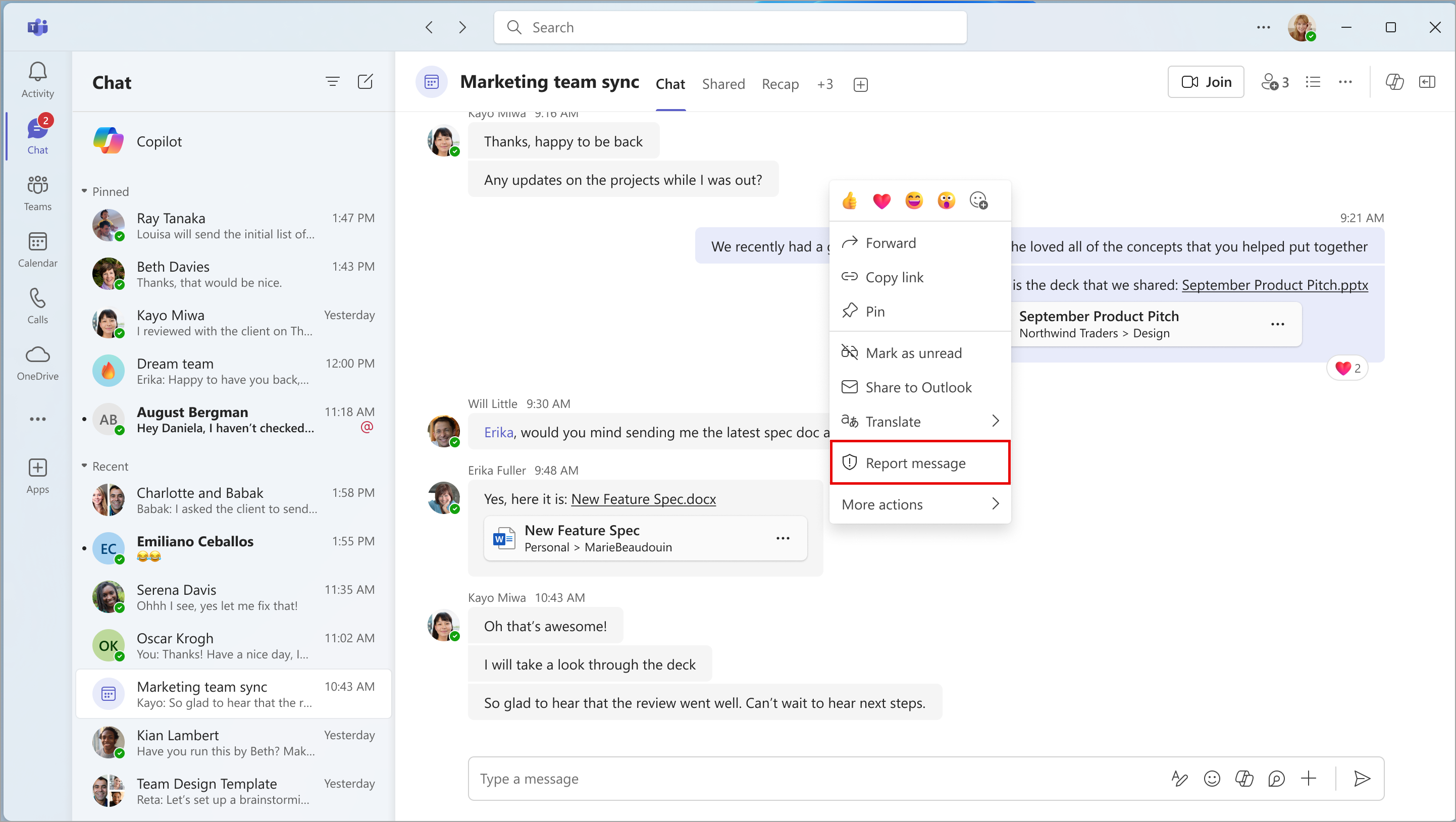
When will this happen:
early May 2025 and expect to complete by mid-May 2025.
3. Live chat: Generally available now in the US, rest of world by end of March
How this will affect your organization
Live chat in Microsoft Teams enables small businesses to provide quick and helpful customer service by allowing website visitors to chat directly with their team in Teams. o use Live chat, companies are limited to a maximum of 25 users.
4. Chat @nearby
How this will affect your organization
You can now connect with colleagues who are physically nearby via Teams chat using @nearby. By showing which colleagues are nearby, this feature can help to spur impromptu in-person connections, such as scheduling a spontaneous lunch or meeting up for a quick chat.
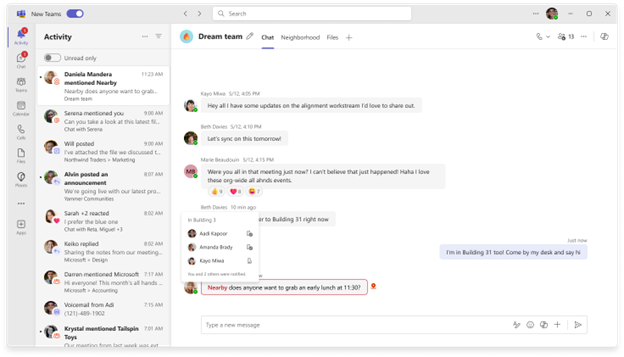
When will this happen:
public preview in April
5. In channels, the “Shared” tab (formerly the “Files” tab) will have new capabilities
How this will affect your organization
After this rollout, users can still work with files and folders in the Microsoft SharePoint document library linked to the channel. All existing functionality in the Files tab will be available in the In library view of the Shared tab in channels.
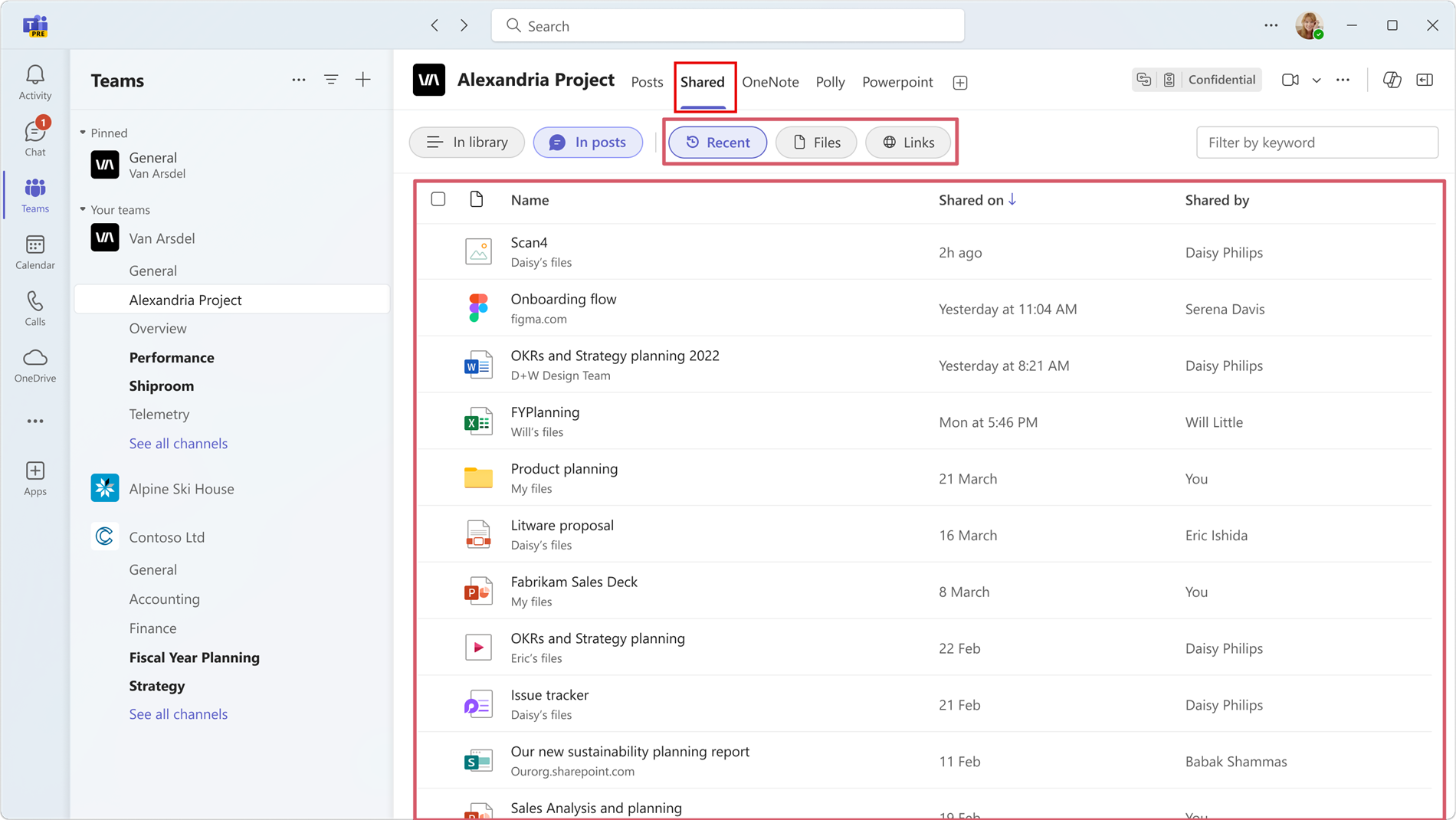
When will this happen:
mid-May 2025 and expect to complete by mid-June 2025.
6. Microsoft Bookings: New Queue functionality to manage appointments for Teams Premium users
How this will affect your organization
Queue is a powerful feature that provides real-time visibility and control over incoming appointments. Queue provides schedulers and admins with a consolidated view of each day’s appointments in chronological order for the booking pages they manage, so they can better manage the load of incoming appointments and reassign delayed appointments to available staff. Staff can also self-serve on busy days by assigning the unassigned appointments to themselves, helping to balance workloads across teams or specific services. Users can send SMS and email reminders from the queue view and keep customers informed, helping to enhance overall transparency and ensure a smooth appointment experience for everyone involved.
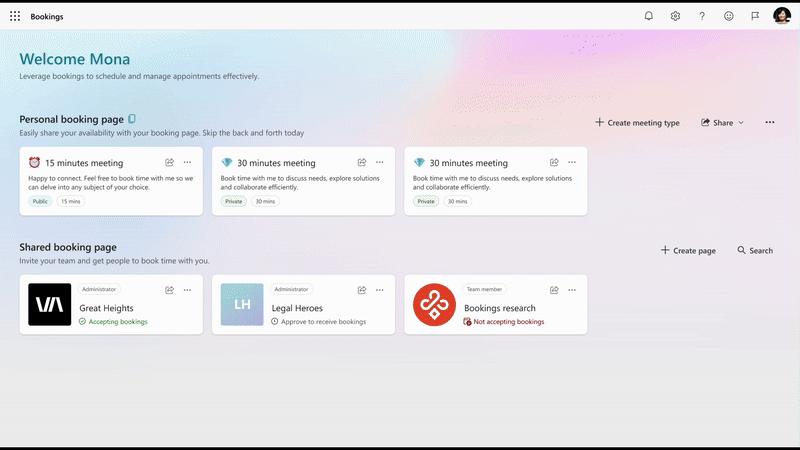
When will this happen:
mid-April 2025 and expect to complete by late April 2025.
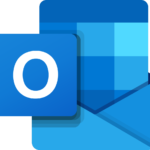
Microsoft Outlook
1. “Automatically dismiss reminders for past events” will be on by default for Reminder window users
How this will affect your organization
The existing Reminder feature in new Microsoft Outlook for Windows pops up over the user’s email or calendar to let them know a scheduled event is about to start. We plan to enable the “Automatically dismiss reminders for past events” option for all users, which will stop reminders from popping up for events that have already passed.

When will this happen:
late April 2025 and expect to complete by early May 2025.
2. Transition from the Microsoft Report Message or the Report Phishing add-ins
How this will affect your organization
The Report Message add-in and Report Phishing add-in are now in maintenance mode, which means we will not make improvements to them. The add-ins will remain functional until we eventually retire them. Any new improvement requests for the add-ins will be rejected. Learn more: Transition from Report Message or the Report Phishing add-ins – Microsoft Defender for Office 365 | Microsoft Learn (includes Frequently Asked Questions).
If you have the Report Message add-in and Report Phishing add-in, users will see two reporting options in Outlook: The Report Message add-in and the built-in Report button. It is not possible to remove the built-in Report button and keep the Report Message add-in. Learn more about removing the add-in.
If you are using a third-party add-in, end users might see two reporting options in Outlook. Follow these steps to remove the in-built report button:
- Go to Microsoft Defender > User reported settings
- Select Monitor reported messages in Outlook.
- Select Use a non-Microsoft add-in button.
- In the Reported message destination section, configure these options:
- For Send reported messages to:, select one of these values:
- My reporting mailbox only
- Microsoft and My reporting mailbox
- For Add an Exchange Online mailbox to send reported messages to:, specify an existing internal reporting mailbox to hold user reported messages from the third-party add-in.
- For Send reported messages to:, select one of these values:
When will this happen:
GA
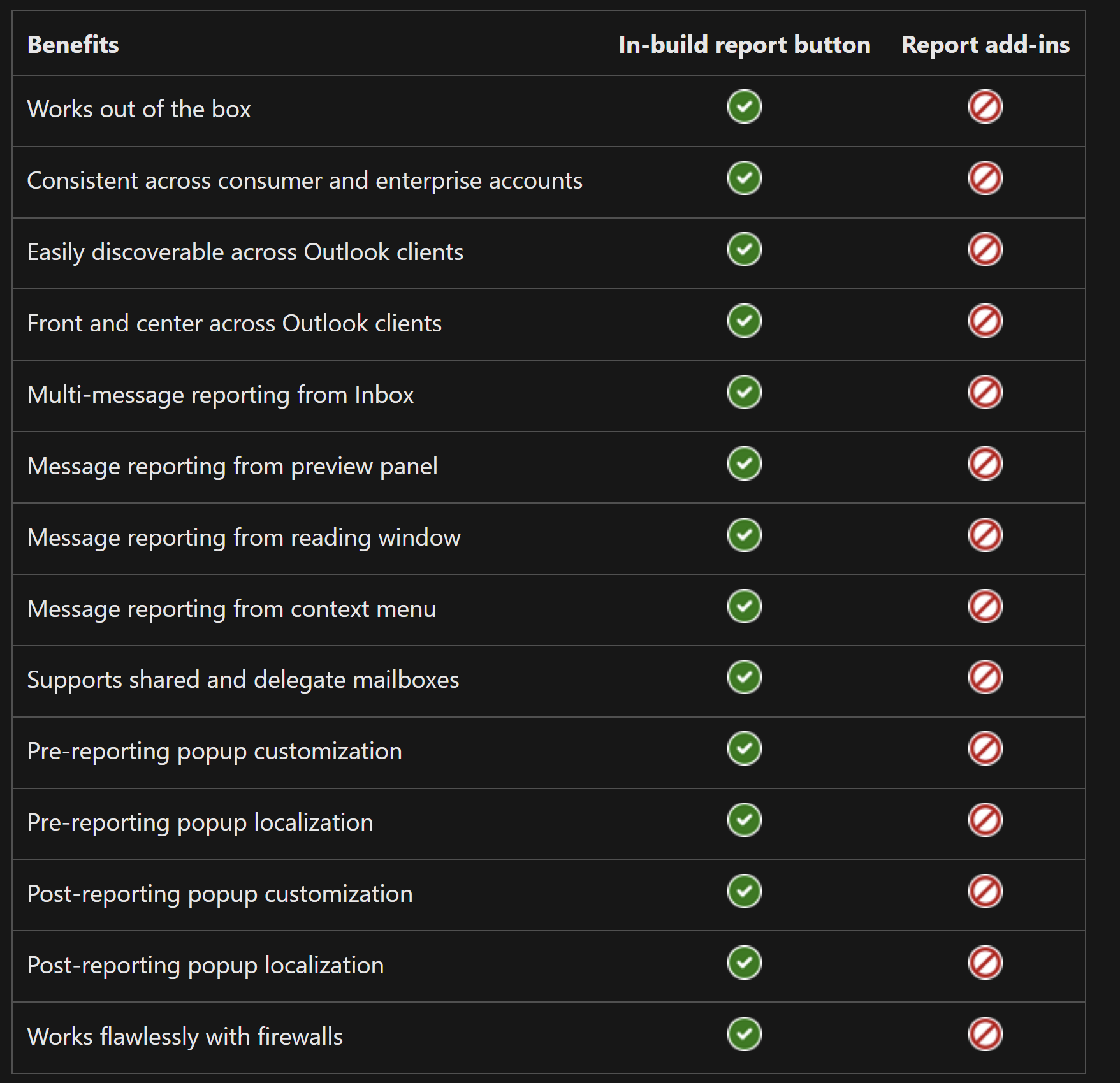
3. Message recall in the Outlook app for iOS and Android
How this will affect your organization
Users will have the option to request a recall attempt for a sent email. This feature provides an additional layer of control for users who need to retract emails sent in error.
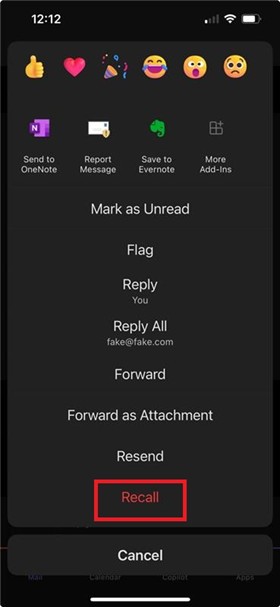
When will this happen:
early March 2025 and expect to complete by late March 2025.
4. New Microsoft Outlook for Windows: Bulk import of .eml files
How this will affect your organization
The bulk import of .eml files will be enabled by default in new Outlook for Windows. This feature allows users to import multiple .eml files at once, simplifying the process of migrating or consolidating email data.
To bulk import .eml files:
- Go to Settings > General > Import.
- Select Start import.
- Select the folder that contains the .eml files.
- Select the destination account and folder.
- Select Import.
When will this happen:
mid-March 2025 and expect to complete by late March 2025.
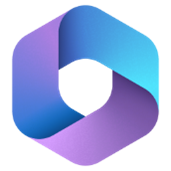
Microsoft 365 Apps
1. We will prompt users to back up their files in Microsoft OneDrive
How this will affect your organization
If your organization still has users who are not enrolled in KFM, the message (“BACK UP THIS DOCUMENT: Share and work with others in this and other files using OneDrive”) will encourage them to do it while using familiar desktop apps. After users select the Open OneDrive button, they can select the folders they want to back up in OneDrive:

When will this happen:
early April 2025 and expect to complete by early May 2025.
2. Microsoft OneDrive: New naming convention for folder shortcuts
How this will affect your organization
After this rollout, any new folder shortcuts you add to your OneDrive > My Files will follow the new naming convention. For example:
- If you go to a SharePoint site named Marketing Team and create a shortcut to a folder named Project File, the shortcut will appear as Marketing Team – Project Files in your OneDrive > My Files.
- If you add a shortcut to a folder named Blog post from Mona Kane’s OneDrive, the shortcut will appear as Mona Kane’s files – Blog post in your OneDrive > My Files.
Key points
- The new naming logic will apply only to new shortcuts added after this rollout.
- Existing shortcuts will retain their current names.
- This change will be reflected in OneDrive for the web, OneDrive for iOS/Android, Microsoft File Explorer, Mac Finder, and Microsoft Teams.
- This change will be available by default.
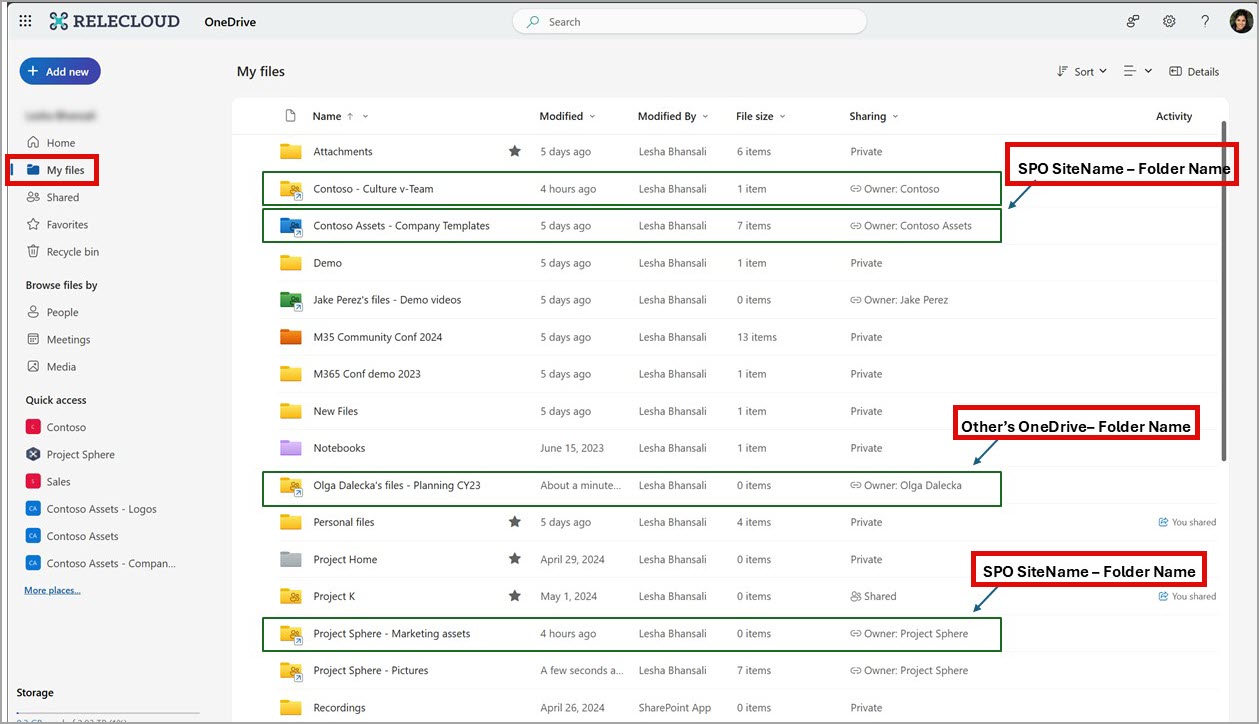
When will this happen:
mid-March 2025 and expect to complete by mid-April 2025.
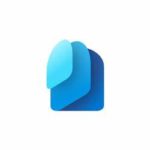
Microsoft Entra ID
1. “Require approved client app” control in Microsoft Entra Conditional Access will be retired in March 2026
How this will affect your organization
We recommend utilizing the “Require application protection policy” grant control, which provides the same data loss and protection with additional benefits.
2. Updated “More information required” user interface during authentication method registration
How this will affect your organization
To make the language more friendly and relevant for all users, we will update the user experience for “More information required” during authentication method registration.
Old:
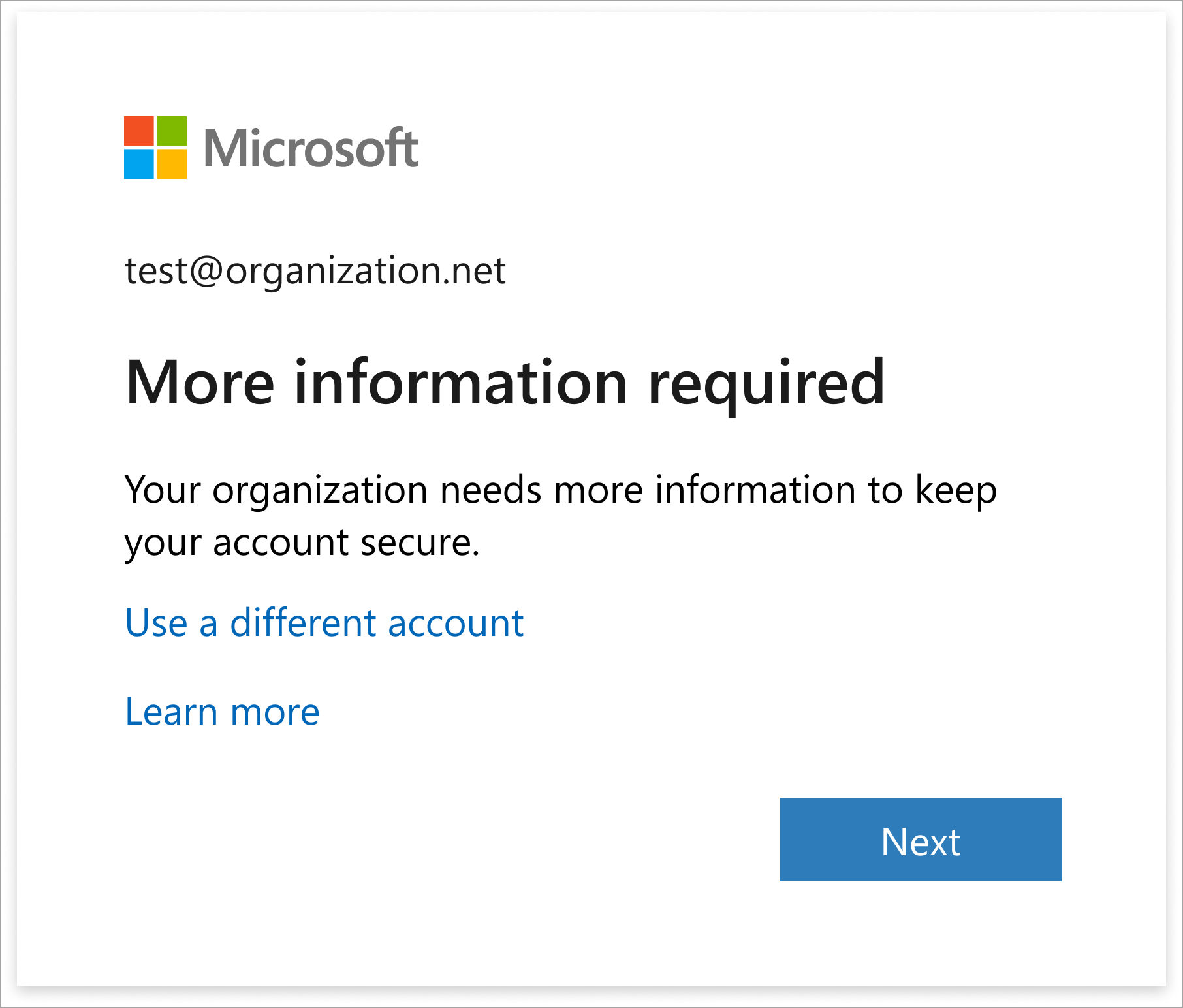
New:
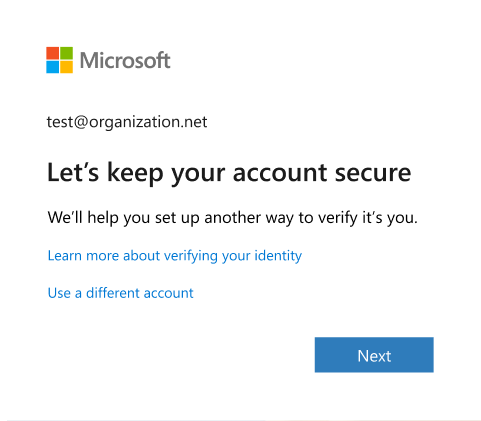
When will this happen:
early March 2025 and expect to complete by late March 2025.
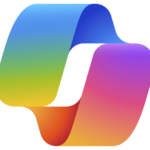
Microsoft Copilot
1. Interpreter agent in Teams meetings
How this will affect your organization
The Interpreter agent allows each user to enable real-time speech-to-speech interpretation in multilingual Teams meetings so they can speak and listen in the language of their choice, instantly overcoming language barriers.
Users can opt-in to have Interpreter simulate their voice, helping others identify them more easily and follow the conversation more naturally. Alternatively, users can opt to choose from a set of default voices.
When will this happen?
late March 2025 and expect to complete by early April 2025.
2. Users can search Copilot Chat sessions
How this will affect your organization
Before this rollout: Users can only skim and scroll though their Copilot chat sessions to find a desired session.
After this rollout: Users will be able to type keywords to search their chat sessions. As a user begins typing, session results will appear based on the keyword(s), and users can select the session that corresponds to their search.
When will this happen?
early April 2025 (previously early March) and expect to complete the rollout by mid-April 2025 (previously mid-March).
3. Introduction of Copilot Pay-as-you-go Feature in M365 Admin Center
How this will affect your organization
Admin users will be able to manage billing for M365 Copilot Chat directly in the M365 Admin Center, without needing to navigate to PPAC. They can set up billing for the Copilot Chat experience, turn off billing, edit billing for unhealthy subscriptions, and view costs in the M365 Admin Center. This will streamline the billing process and provide more control and visibility for admin users.
To access go to Copilot > Settings > Copilot pay-as-you-go billing:
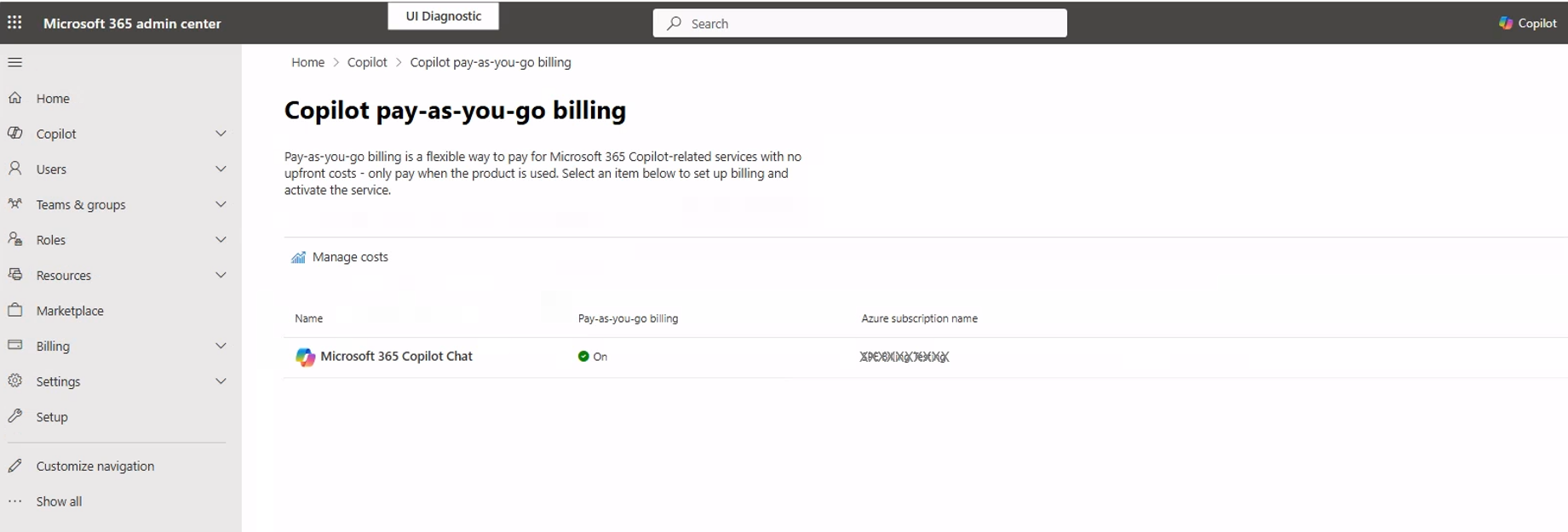
When will this happen:
Late March 2025
4. Microsoft PowerPoint: Stay on-brand when creating a presentation with Microsoft 365 Copilot
How this will affect your organization
Microsoft 365 Copilot in PowerPoint will allow users to create presentations with their organization’s brand images using either an organizational asset library (OAL) in SharePoint or a Templafy library.
- Keep your presentation on-brand with Copilot – Microsoft Support (will be updated before rollout begins)
- Connect organizational asset libraries to Copilot for an on-brand experience – SharePoint in Microsoft 365 | Microsoft Learn
- Create an organization assets library – SharePoint in Microsoft 365 | Microsoft Learn
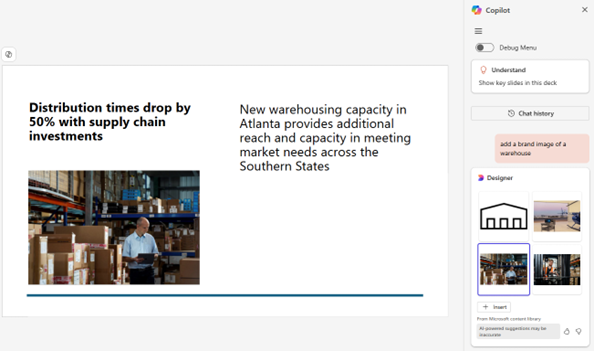
When will this happen?
late March 2025 and expect to complete by early April 2025.
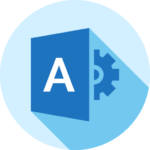
Microsoft Admin
1. New Exchange Online Tenant Outbound Email Limits
How this will affect your organization
To reduce the risk of misuse and abuse of Exchange Online resources and ensure service availability for all users, we’ll soon introduce new tenant-level outbound email limits, known as the Tenant External Recipient Rate Limit or TERRL. The TERRL restricts the number of external recipients a tenant can send email to per day. If the limit is exceeded further messages sent to external recipients from the tenant will be blocked until the volume for the last 24 hours drops below the quota. A tenant’s TERRL quota is calculated based on the number of email licenses a tenant has purchased. Here is the formula used to calculate a tenant’s quota:
500 * (Purchased Email Licenses^0.7) + 9500
To help admins plan and track their outbound email volume, you’ll find a new report in the Exchange admin center: EAC > Reports > Mail flow > Tenant Outbound External Recipients Rate. This report shows the current volume of external recipients, your tenant’s daily quota, how much of the quota is used, and the number of recipients that were blocked if the limit was exceeded. The report will also show if enforcement for the limit is enabled or disabled. For example, for tenants who have more than 500 email licenses it will show “Disabled” until May 1st, the day we’ll start to enable enforcement for tenants who have more than 500 licenses.
When this will happen:
This change will roll out in progressive stages over the month of March as per the following rollout schedule:
Phase | Enable enforcement for tenant group | Rollout start date |
1 | Tenants with <= 25 email licenses | April 3, 2025 |
2 | + additional tenants with <= 200 licenses | April 10, 2025 |
3 | + additional tenants with <= 500 licenses | April 17, 2025 |
4 | + all remaining tenants | May 1, 2025 |
2. Microsoft 365 E5 Security is now available as an add-on to Microsoft 365 Business Premium
How this will affect your organization
E5 Security brings new security value on top of Business Premium with Microsoft Entra ID Plan 2, Microsoft Defender for Identity, Microsoft Defender for Endpoint Plan 2, Microsoft Defender for Office 365 Plan 2, and Microsoft Defender for Cloud Apps.
Full Announcement: https://techcommunity.microsoft.com/blog/microsoft365businessblog/microsoft-365-e5-security-is-now-available-as-an-add-on-to-microsoft-365-busines/4388436
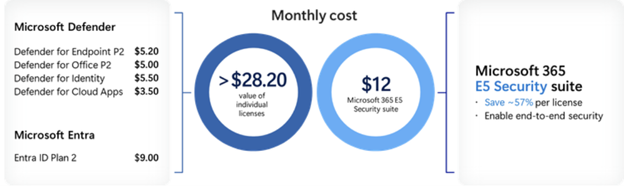
When will this happen:
GA
