Below are all of the latest feature updates coming to Microsoft 365
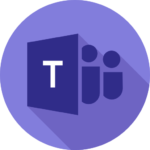
Microsoft Teams
1. Optimize for Video setting for screensharing
How this will affect your organization
With the new feature you can manually optimize your screen sharing for video or motion content shared in Teams meetings. With this rollout, if automatic detection fails or is delayed, presenters can go to the Optimize for playing video setting on the Presenter toolbar overflow menu (the three-dot menu) to ensure their content is displayed as smoothly as possible.
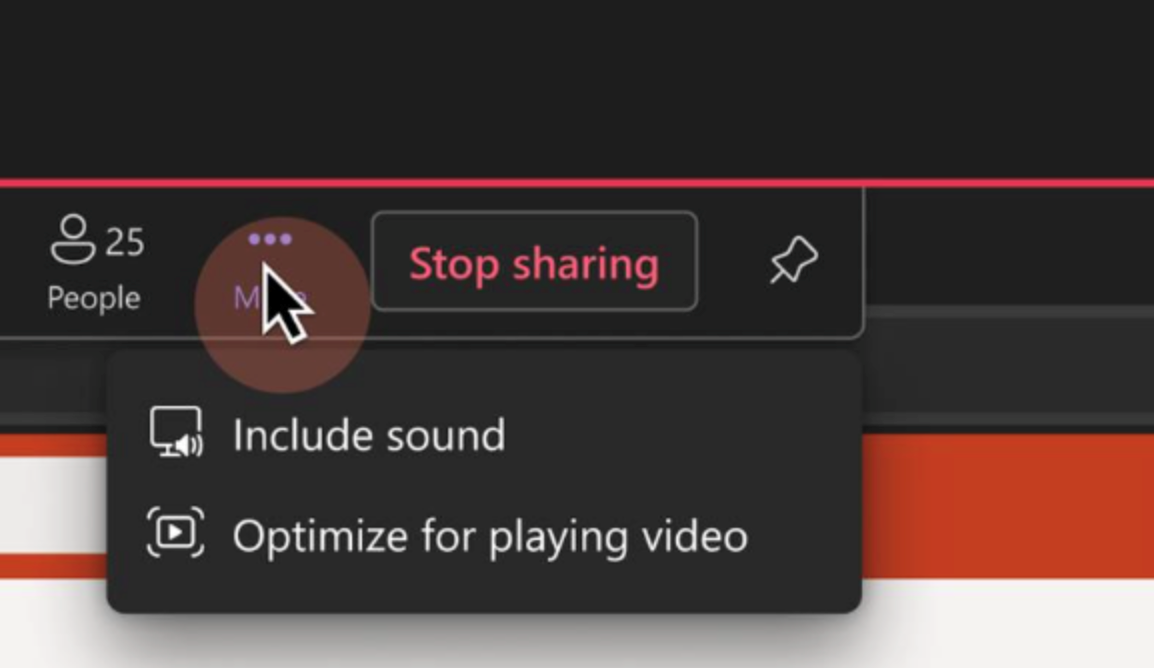
When will this happen:
mid-March 2024 and expect to complete by late March 2024.
2. Chat for organizers and presenters in Town Hall
How this will affect your organization
On the Town Hall Scheduling form, the event organizer must define their presenters and external presenters for this exclusive group chat to be created. After the event is created, the organizer can access this chat before/after the event from the Town Hall Scheduling form, the Teams Calendar, or the event’s Details page. Presenters (and external presenters from guests and federated tenants) can access this chat before/after the event from the Teams Calendar or the event’s Details page. This chat will appear in their chat pane. During the event, organizers, presenters, and external presenters (including anonymous presenters) can access this chat from within the in-meeting chat by selecting the tab for Organizers and Presenters.
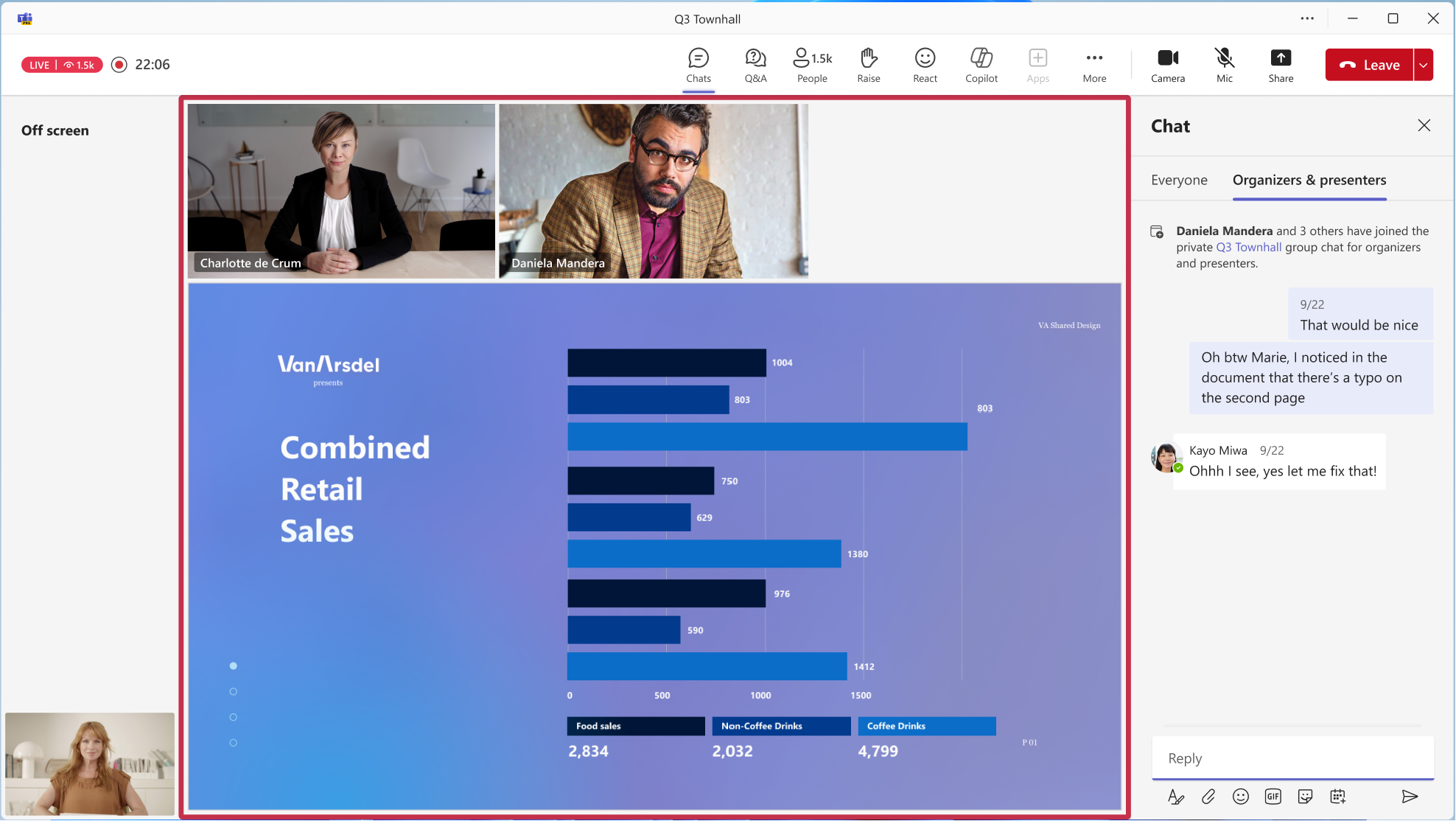
When will this happen:
mid-March 2024 and expect to complete by late March 2024.
3. Updated labels for external participants in meetings
How this will affect your organization
In our continuous drive to increase the security of Microsoft Teams meetings, we are updating the labels for the participants’ names. To bring in consistency and accuracy to the user labels, we are introducing the term Unverified, which will be seen for all meeting participants who do not have a trusted relationship with the organizer. All participants who are not part of the organizer’s organization but are configured as a trusted relationship with the organizer will continue to be termed as External.
Organizers and meeting participants in your organization who attend meetings with users outside of their organization – with or without a Microsoft Entra ID – will see the changes in labels that reflect the trust level of the participant with the organizer (External, Unverified, or no label).
When will this happen:
mid-February 2024 and expect to complete by early March 2024 for all the in-meeting participant views.
4. Use Apple AirPods to mute/unmute yourself
How this will affect your organization
You will soon be able to mute or unmute yourself with Apple AirPods in Microsoft Teams on Macs running macOS Sonoma.The same functionality is already available on iPhones running iOS17.
When will this happen:
late March and expect to complete by late March.
5. Personalize group chats with avatars
How this will affect your organization
In Microsoft Teams, we are introducing custom avatars for group chats. Group chat members will be able to upload their own image or select a built-in image or emoji, to add a layer of inclusivity and expression to their chat as well as helping visually identity chats with similar titles or participants.
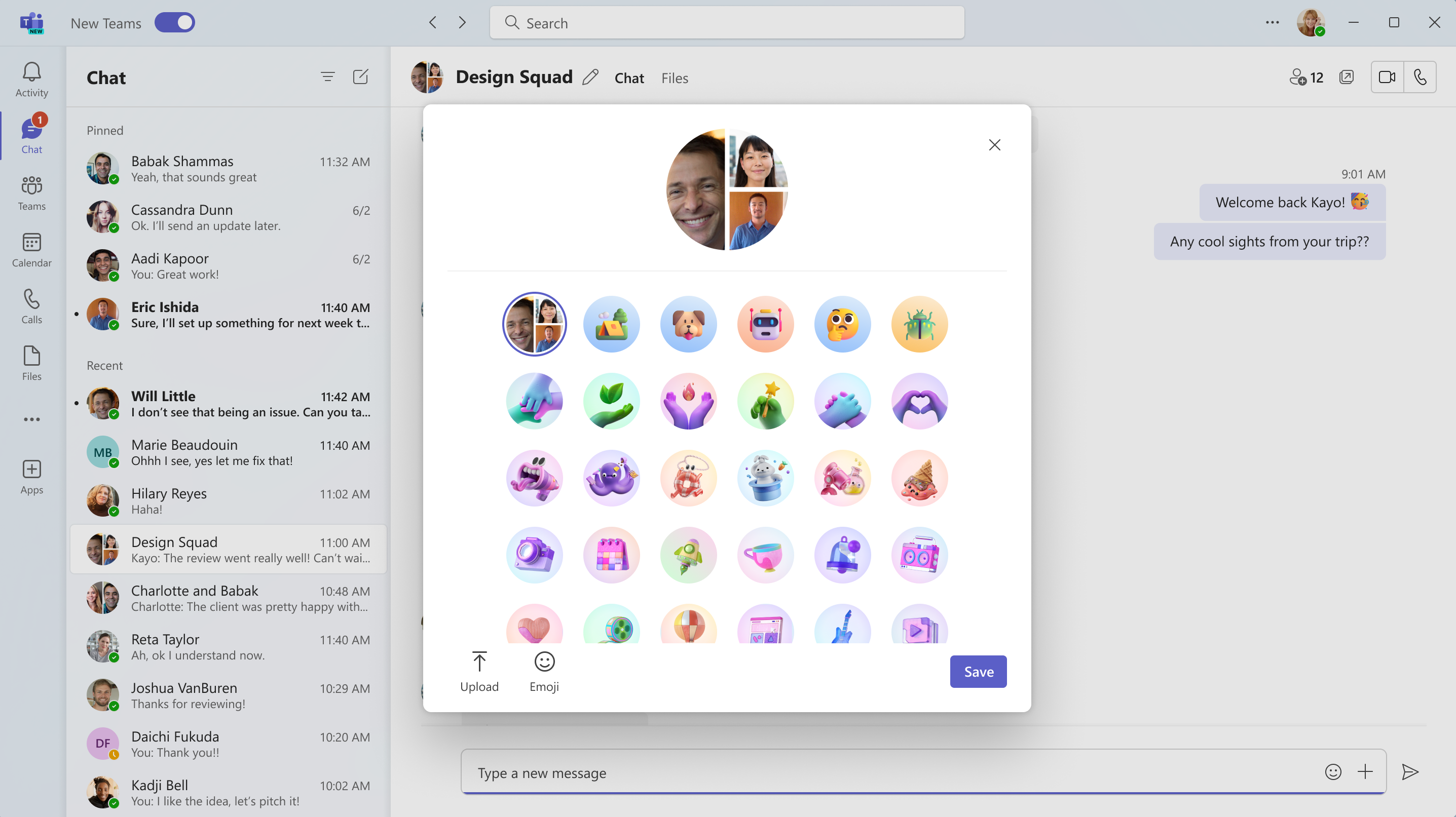
When will this happen:
mid-March 2024 and expect to complete by late March 2024
6. Export capability for Inactive Teams and Inactive External Domains reports in Teams Admin Center (Premium)
How this will affect your organization
We are introducing export functionality for the Inactive Teams and Inactive External Domains reports in Microsoft Teams Admin Center (TAC), a feature update to Advanced Collaboration Analytics (Teams Premium).
Previously these two reports were not exportable. Now, both reports can be exported to .csv files where admins can view and manipulate the raw data so that they can show the data to other stakeholders in their organization, visualize the data, write scripts based on the data, and more.
When will this happen:
late March 2024
7. The new Microsoft Planner app in Microsoft Teams
How this will affect your organization
The new Microsoft Planner is a single, unified work management experience. It brings together the simplicity of Microsoft To Do, the collaboration of Planner, the power of Microsoft Project, and the intelligence of Microsoft Copilot for Microsoft 365 into a single, simple solution that spans from individual task management and frontline task management to enterprise and professional project management.
- We are updating the app name for the Tasks by Planner and To Do app in Microsoft Teams to Planner.
- Planner in Teams will maintain all existing functionality of the Tasks app while adding support to access all your plans, the power of Microsoft Project, and the intelligence of Copilot.
- If your organization does not have a Microsoft 365 license, users must use the To Do app to create new lists. If your organization purchases at least one Microsoft 365 license, users can access the full functionality of Planner.
When will this happen:
late March 2024 and expect to complete by early May 2024.
8. Describe it to design it in Teams Workflows
How this will affect your organization
All users with the ability to create workflows with the Workflows app in Teams will be able to describe the workflow they are trying to build and then receive a suggested flow.
Prerequisites
A work or school Teams account with access to a Power Automate environment in Europe or the United States.
Limitations
Power Automate supports workflow descriptions written in the English language only. Descriptions written in other languages might work but are not supported.
Cloud flows are the only type of flow that you can create from a written description.
In the version rolling out, the AI might omit some parameters, even if you provide them in the description.
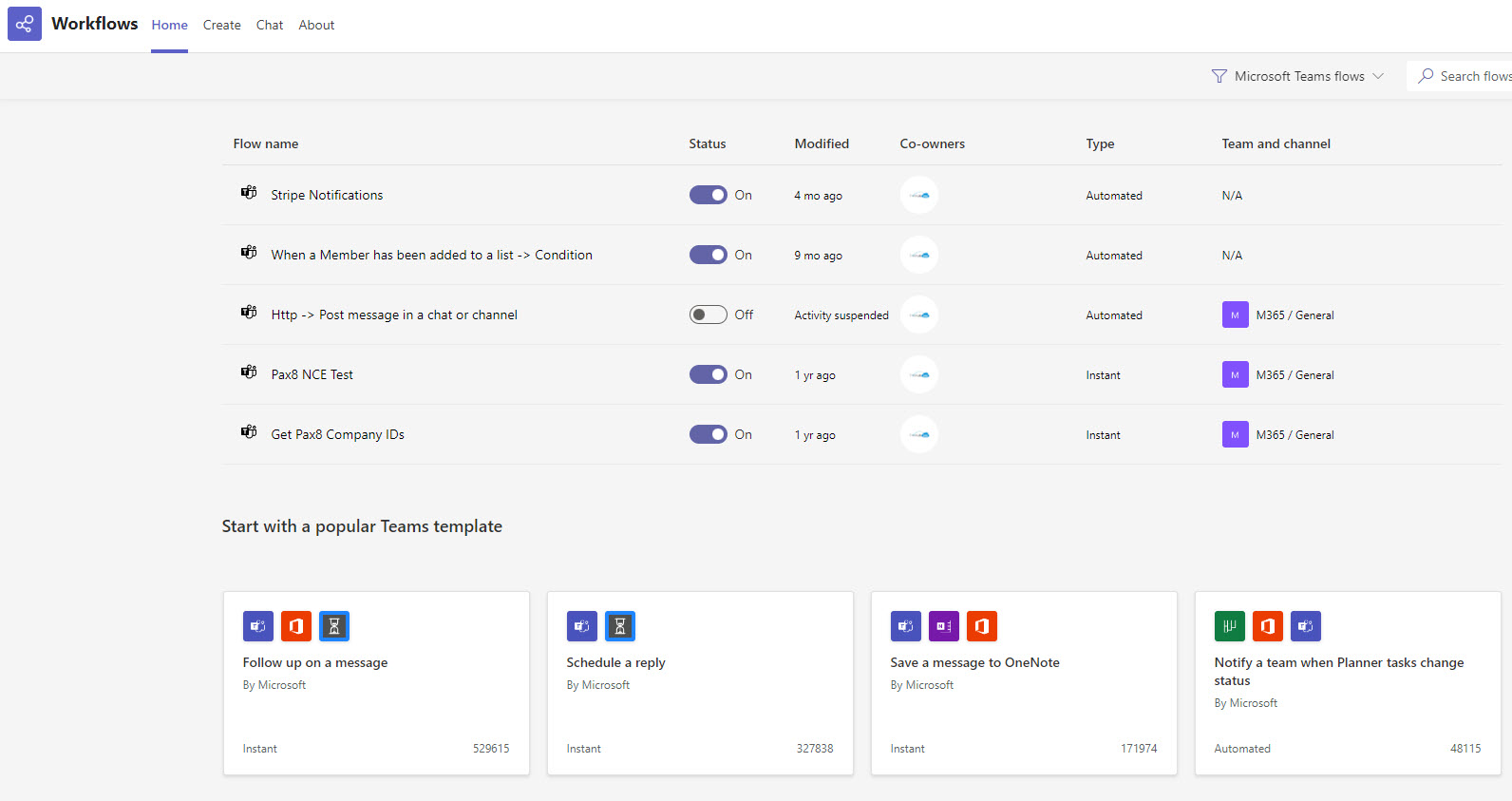
When will this happen:
mid-April 2024 and expect to complete by mid-May 2024.
9. Change background while recording on phone
How this will affect your organization
Users will get an option to change their background to any image they want or make the background blurry while recording using their Microsoft Teams camera on an iOS device. To use this feature:
- Press and hold the camera icon next to the Compose box and then tap the blur icon to the right of the shutter button.
- You can then choose either an image to replace the background or choose to mildly or heavily blur your background.
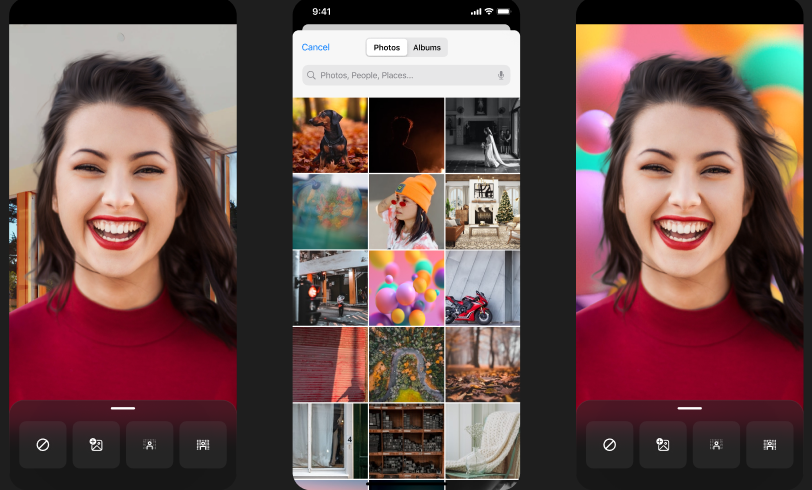
When will this happen:
early March 2024 and expect to complete by late March 2024.
10. Simplified sign in for iOS and Android devices
How this will affect your organization
Microsoft Teams admins will now have the capability to make sign in faster for iOS and Android device users by prefilling domain names using app configuration policies. After you set the app configuration policies in Intune or any other mobile device management (MDM) provider, users will be able to sign in by entering the first part of their user principal name (UPN) without the domain name. For example, if the username is 123456@contoso.com or adelev@contoso.com, users can sign with 123456 or adelev, respectively, and their password.
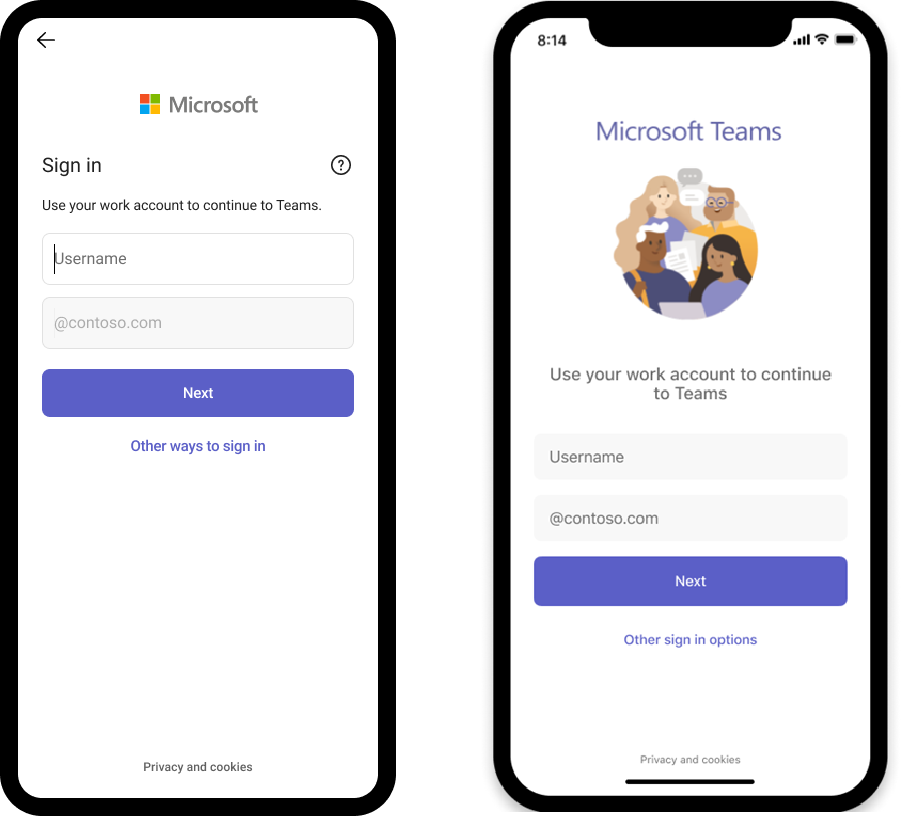
When will this happen:
late March 2024 and expect to complete by late March 2024.
11. Meeting recap and meeting artifacts automatically shared in chat after meeting
How this will affect your organization
Shortly after a meeting ends, a recap message will appear in the meeting chat with links to the meeting recap page and meeting artifacts such as the transcript, the recording, any files shared in the meeting, and the meeting Collaborative notes and Whiteboard (if used).
For users with access to intelligent recap, the recap message also will include meeting insights such as the list of speakers, name mentions of users in the meeting, and suggested tasks.
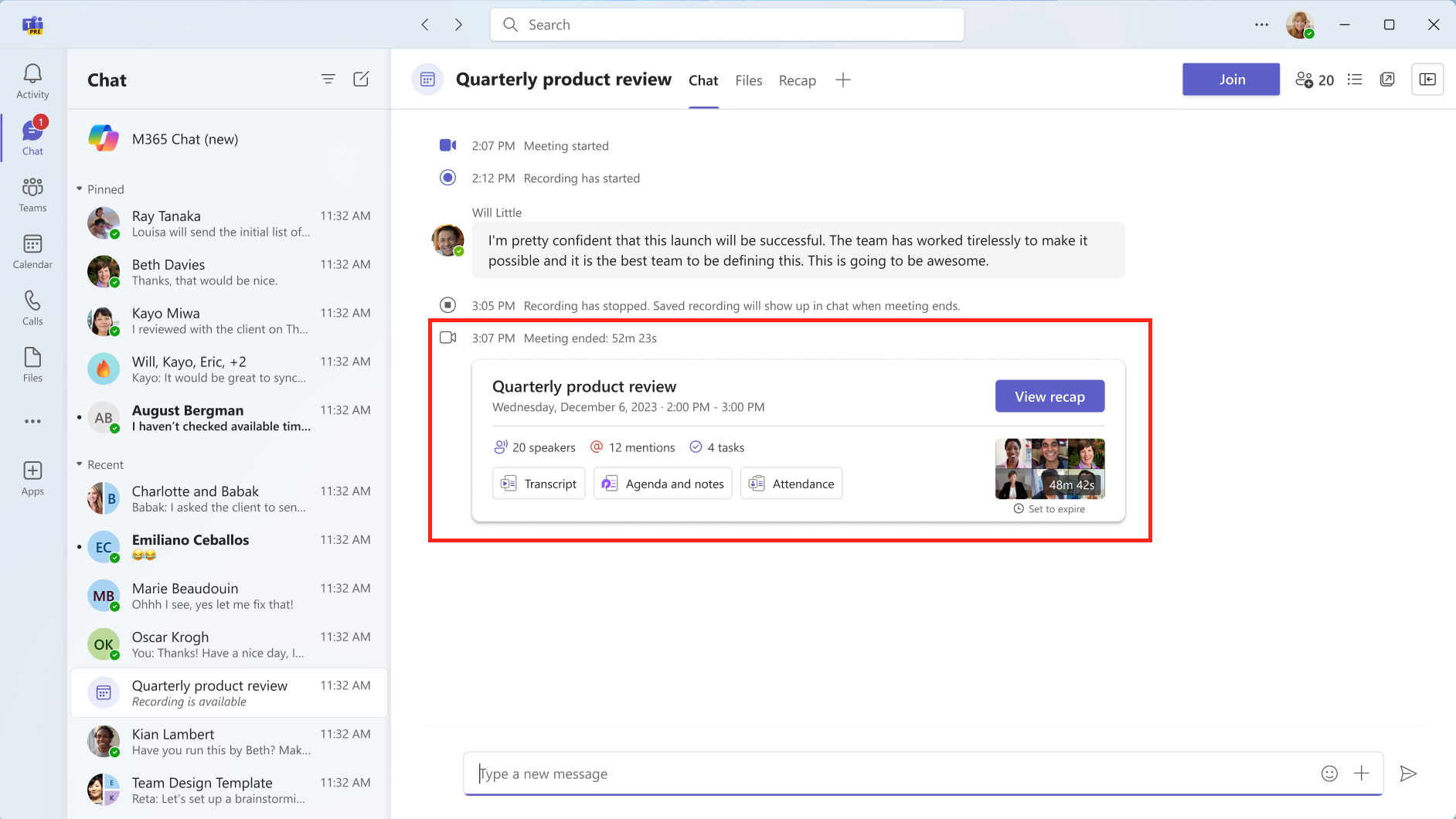
When will this happen:
early April 2024 and expect to complete by late April 2024.

Microsoft Intune
1. More unified cross-platform endpoint management
How this will affect your organization
Last year, we declared that macOS device management with Microsoft Intune was entering a new era of capability, and with this month’s additions, the view is getting clearer and wider. I’m pleased to share the general availability of “await final configuration,” a feature of the automated device enrollment process that prepares the device for users before they reach the desktop.
The new “await final configuration” for macOS Automated Device Enrollment (ADE) provides the Setup Assistant experience for end users while company device configuration policies are downloaded and applied. The intent is for the device to be set up with the correct policies such as VPN and WiFi profiles, before end users land on the Home Screen, so there is no confusion or gaps to get productive and be secure. This capability is covered in detail in the new guide to macOS device enrollment.
When will this happen?
GA
2. Autopilot enhancements
How this will affect your organization
Previously, required applications could be installed under one of two conditions: block for all apps, where any application install failures during the technician phase would cause the entire deployment to fail, or block for some apps, which would only install specified apps during the technician phase and leave the rest for the user phase.
The new setting allows administrators to block only for selected apps and continue if other applications fail to install during the technician phase. For those non-blocking applications, the installation will be tried again when the user signs in for the first time. This new option is based on our customer feedback and will lead to better and more efficient provisioning experiences for end users and administrators.
Full Announcement: What’s New in Microsoft Intune February 2024 | Microsoft Intune blog
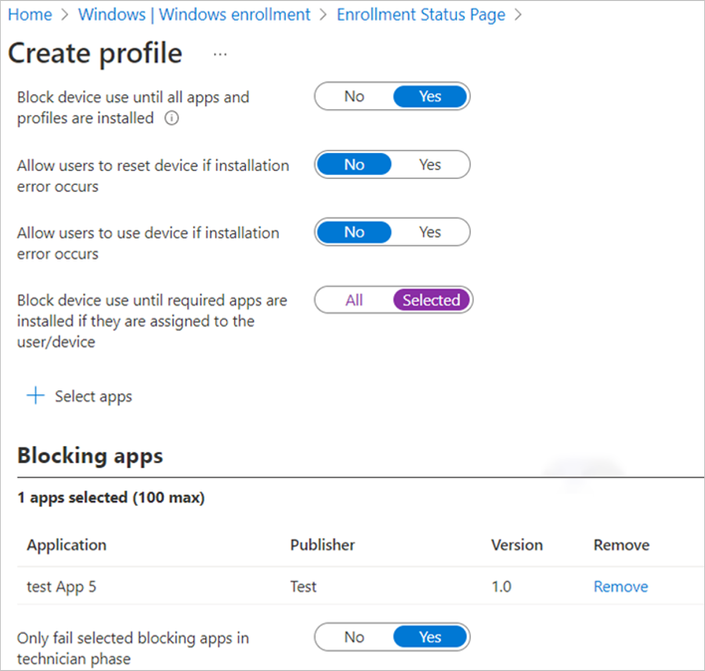
3. The macOS Company Portal app will support platform SSO (public preview)
How this will affect your organization
In Intune, you can configure the Enterprise SSO plug-in on Apple devices using a device configuration profile (Devices > Configuration > Create > macOS for platform > Settings Catalog for profile > Authentication > Extensible Single sign-on (SSO)).
The Company Portal app version will support the platform SSO settings for macOS 13 and later. Platform SSO allows you to sync your Microsoft Entra ID password to local accounts on Macs using the Enterprise Single Sign-On extension.
For more information on the Enterprise SSO plug-in, go to:
- Use Intune to deploy the Microsoft Enterprise SSO plug-in for Apple devices
- Entra ID and the Microsoft Enterprise SSO plug-in overview for Apple devices
When will this happen?
In Development, No ETAs currently
4. End-user access to BitLocker Recovery Keys for enrolled Windows devices
How this will affect your organization
End-users will be able to view the BitLocker Recovery Key for enrolled Windows devices in the Web Company Portal. This capability will reduce helpdesk calls in the event they get locked out of their corporate machines. End users can access their enrolled Windows device’s Recovery Key by clicking on View Recovery Key under their device after logging into the Web Company Portal. This is a similar experience to the MyAccount website which allows end users see their recovery keys as well.
Access to BitLocker recovery keys by end-users can be prevented when not allowed within your organization by using the Entra ID toggle Restrict non-admin users from recovering the BitLocker key(s) for their owned device. For more information about how to prevent access to BitLocker recovery keys, see Manage device identities using the Microsoft Entra admin center.
When will this happen?
In Development, No ETAs currently
5. macOS -Create local admin account during setup
Local admin accounts can now be created on macOS devices as part of the profile creation within the Intune admin center.
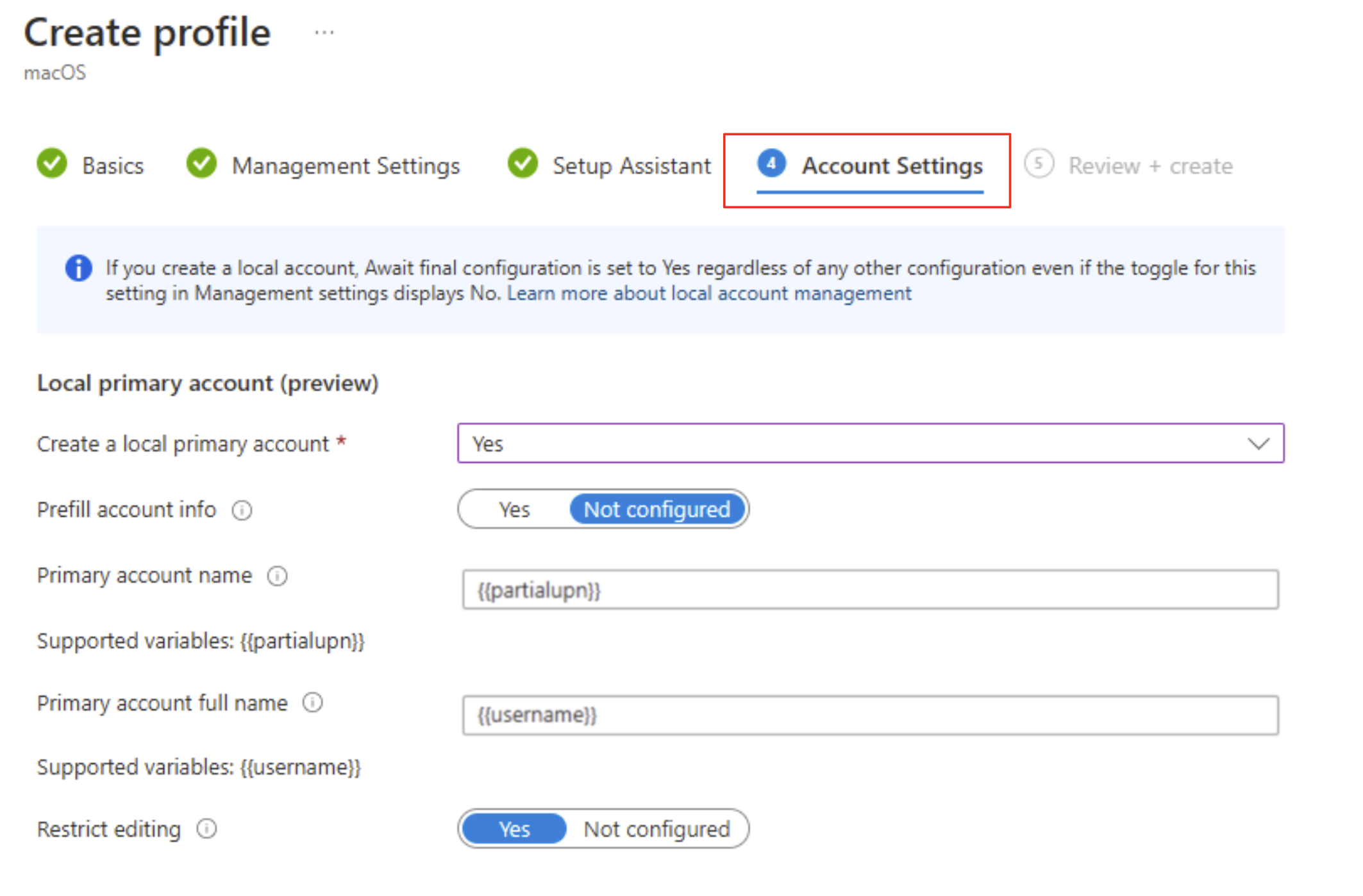
Full Setup Instructions: Enroll macOS devices – Apple Business Manager or Apple School Manager | Microsoft Learn
When will this happen?
This is currently in a public preview and being rolled out to tenants globally.
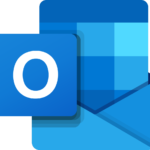
Microsoft Outlook
1. Release of In-Person Events (IPE) including Hybrid RSVPing (HRSVP)
How this will affect your organization
Both meeting organizers and attendees will have new functionalities at their disposal. While scheduling meetings, organizers will be able to request in-person attendance via a new “in-person event” toggle. While responding (RSVP) to in-person meeting invites, attendees will be able to confirm whether they can participate in-person or only participate virtually/online. For not-in-person invites, the RSVP options will continue to be the same. These new functionalities will only be available on Microsoft Outlook on the Web (OWA) and the new Outlook Desktop for Windows.
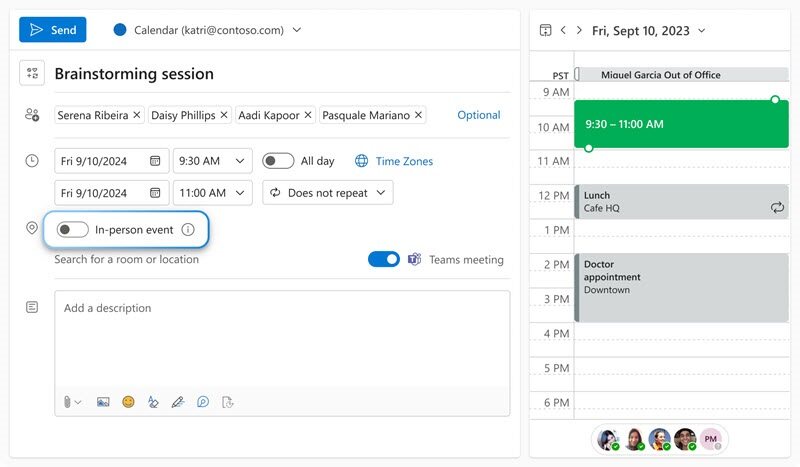
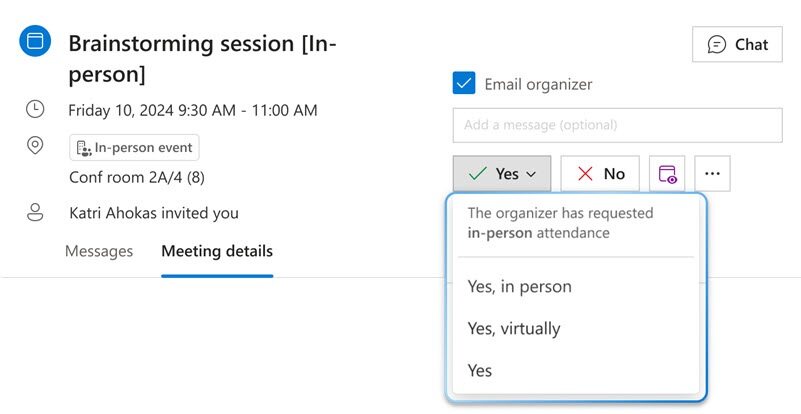
When will this happen?
late March 2024 and expect to complete by mid-April 2024.
2. Microsoft Exchange admin center: new troubleshooting option
How this will affect your organization
Admins will be able to access the new Troubleshoot option on the left navigation of the Microsoft Exchange admin center. When common issues arise, admins can run the Quick fixes workflow or Collect logs workflow to investigate. These workflows gather logs and data to provide relevant information, making troubleshooting easier. All logs and data are stored on the admin’s local machine for easy access.
The Quick fixes option includes workflows to resolve known issues. Each workflow provides detailed information about the actions it performs and the specific issue it addresses. In this initial release, admins will be able to quickly reset Outlook on the web (OWA) settings for users, helping to resolve various login and calendar-related issues.
The Collect logs workflows can be used to diagnose issues with resource mailboxes functioning in unexpected ways or meetings updating incorrectly for a mailbox. Each workflow executes multiple cmdlets and provides aggregated information, which is then downloaded to the admin’s local machine as logs. These logs can be used to diagnose issues independently or provide additional information before contacting Support.
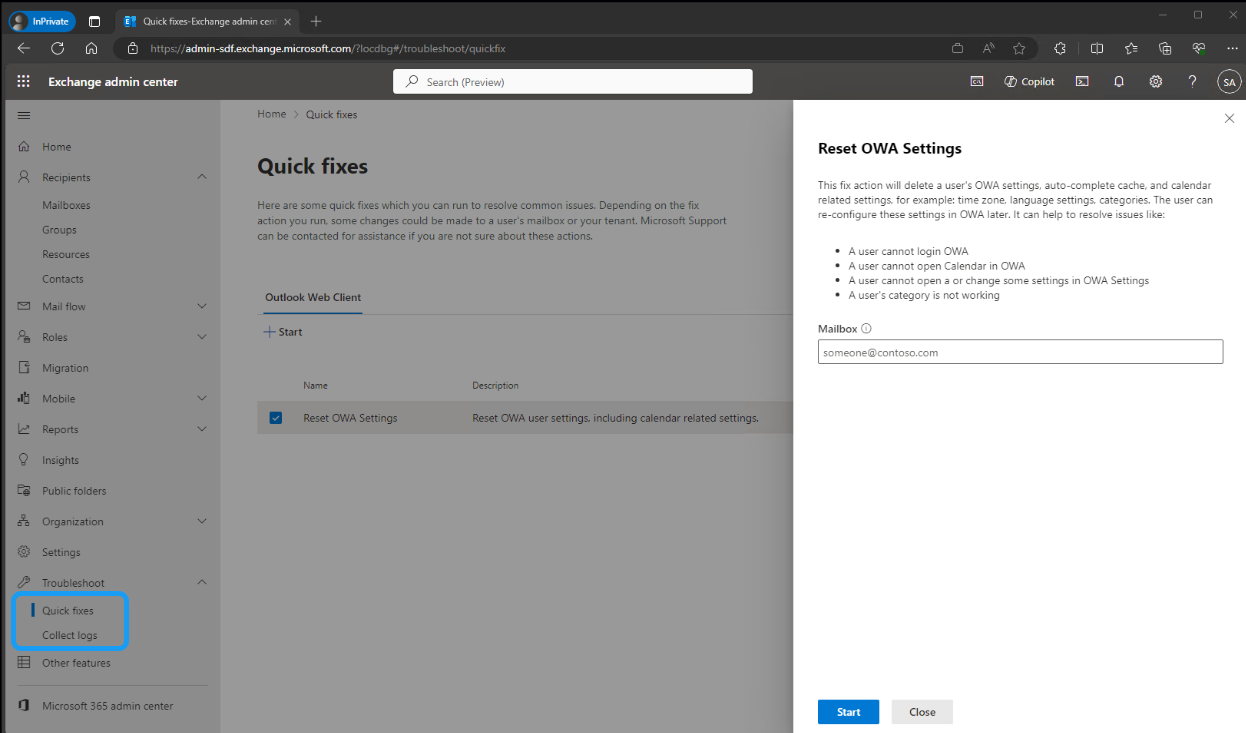
When will this happen?
mid-February 2024 and expect to complete by late June 2024.

Microsoft Forms
1. Microsoft Forms now supports live data sync to Excel – Preview
How this will affect your organization
Microsoft Forms offers surveys and quizzes to collect information from your audience. We have added a new feature that lets you quickly and easily sync the responses to an Excel file. Now you’ll always have the latest responses, updated automatically, so you can leverage the full range of Excel functions to analyze your data and collab with your peers.
Feature Experience:
- Create an Excel workbook in your own OneDrive on the form/quiz responses page.
- Form responses will automatically sync to a table in the Excel workbook where you can start manipulating the data.
- New responses will automatically sync while the workbook is open in Excel for the web.
- Excel coauthors will also get automatically synced responses in Excel for the web.
When will this happen?
late January 2024 and expect to complete by early March 2024.
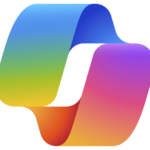
Microsoft Copilot
1. New introductory course: Coming to Udemy!
Mastering Microsoft 365 Copilot: A Beginner’s Guide
Unlock the Power of Your AI Productivity Assistant, Transform How You Work with Microsoft 365 Copilot
Check out this new course that acts as your comprehensive pathway to harnessing the full potential of AI across Microsoft’s suite of business applications. Whether you’re navigating the complexities of Excel, drafting compelling narratives in Word, or streamlining communication in Teams, this course is designed to revolutionize the way you work.
**NOTE** This course along with other courses and premium content I come out with comes part of my Pro subscription if you want to signup.
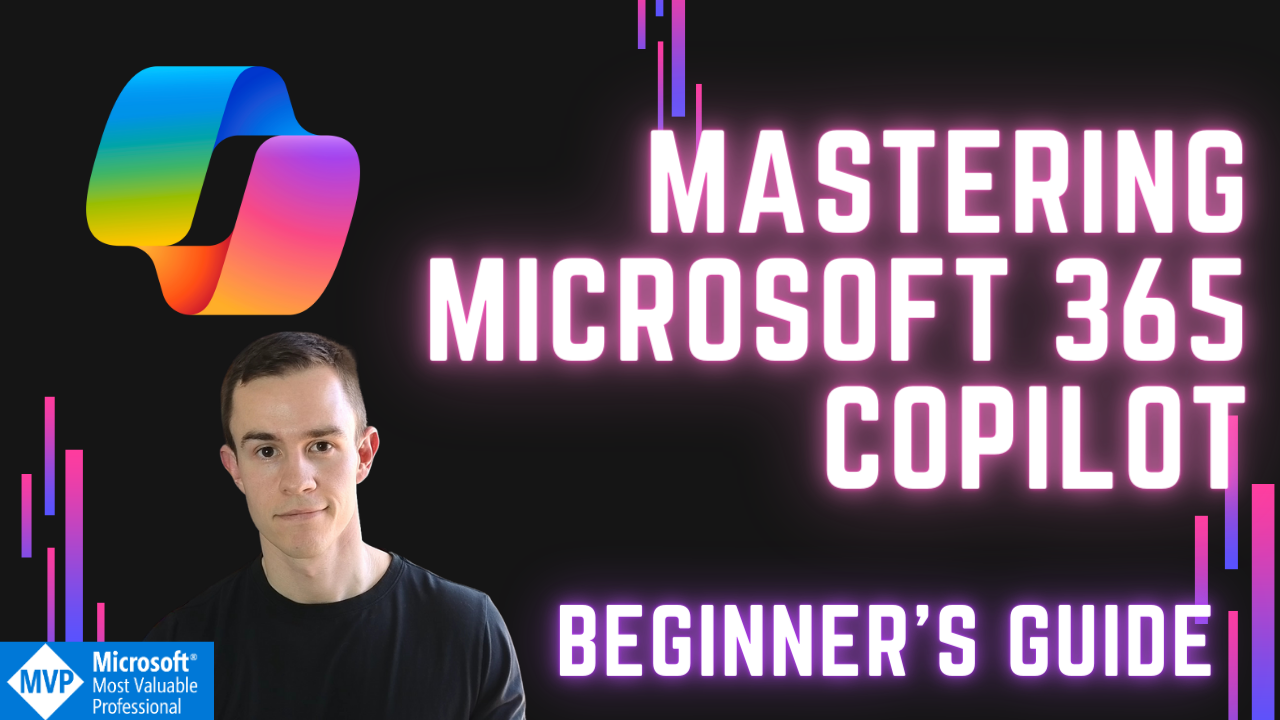
2. New service plan for customers using Microsoft 365 Copilot
How this will affect your organization
The following products Microsoft Copilot for Microsoft 365 Original, Microsoft 365 Copilot Developer, and Microsoft Copilot for Microsoft 365 A3 and A5 are being updated with a new service plan: Microsoft Copilot in SharePoint.
The service plan will enable various copilot features, including:
- Copilot in OneDrive
- AI Sharing Summaries in Word
Copilot in OneDrive will allow you to ask open-ended questions and get information from files in your OneDrive without having to open the files. It will also summarize one or multiple files.
Users will be able to include an AI-generated document summary of a Microsoft Word document when they share that document with other users. The document summary can be included in the share notification email sent to the recipient(s) to add more context for the shared Word document.
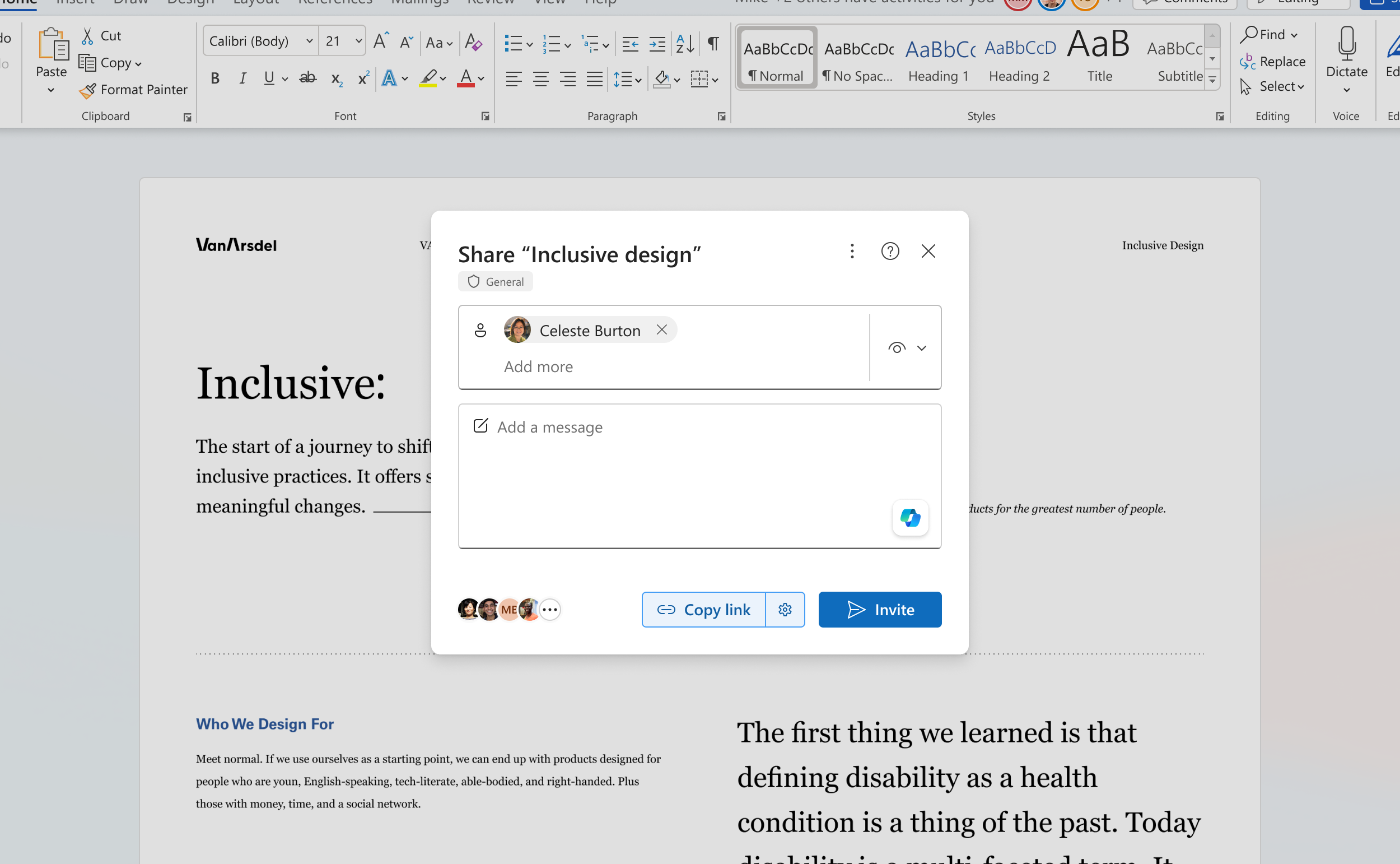
When will this happen?
OneDrive: early May 2024, and we expect to complete the roll out by end of May 2024.
AI Sharing in Word: mid-March 2024 and expect to complete by late March 2024.
3. “Delete Copilot interaction history” available to users in myaccount.microsoft.com
How this will affect your organization
Users can now delete their Copilot for Microsoft 365 interaction history for themselves by going to the Privacy page on myaccount.microsoft.com. For more information, including which apps store Copilot interaction history, see Delete your Microsoft Copilot interaction history.
This experience is an improvement over the previous process, which required admins to file an online support ticket with Microsoft on behalf of their user to get the user’s Copilot interaction history deleted.
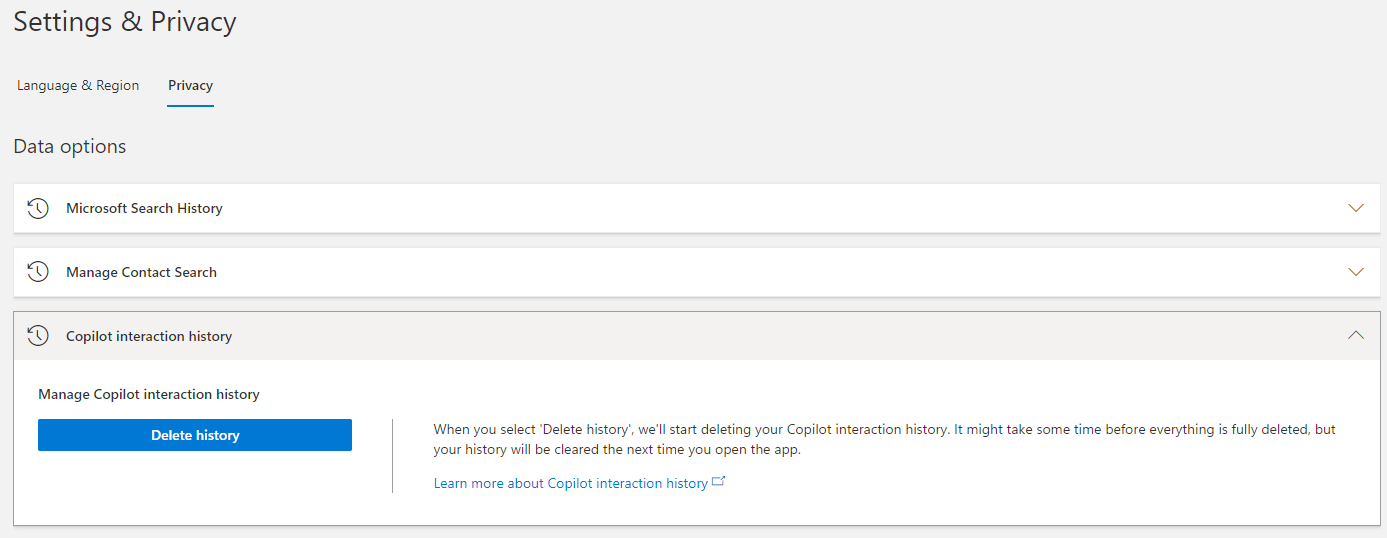
When will this happen?
GA
4. Copilot for Microsoft 365 in Teams chat on mobile
How this will affect your organization
The new Copilot for Microsoft 365 will be available in the Teams iOS and Android App for Copilot licensed users. This update will bring the Copilot app into the Teams Chat List on mobile for easy discovery and access.
When will this happen?
early March 2024 and expect to compete by mid-March 2024.
5. Transitioning from Microsoft 365 Chat to Copilot in Teams
How this will affect your organization
Copilot licensed users will no longer be able to chat or use the M365 Chat app in Teams, when this change is implemented.
When will this happen?
early March 2024, and the use of the old app will be discontinued by April 30, 2024.
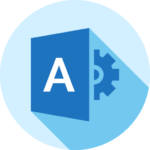
Microsoft Admin
1. Microsoft Azure Information Protection Plan 1 end of sale – January 2024
How this will affect your organization
Azure Information Protection (AIP) is on a modernization and integration journey. The goal of this journey is to provide an advanced classification, labeling, and protection stack for our customers with Microsoft Purview Information Protection and Microsoft 365.
Customers were notified of the upcoming retirement of the AIP Unified Labeling add-in for Office in April 2024 via message center posts in April 2023, and we continue to encourage them to migrate to the equivalent / superior capabilities Information Protection features that are built in to Microsoft 365.
Native labeling, and other classification and protection capabilities that are in AIP are included as part of subscription plans and offers that include Microsoft Purview Information Protection:
- Microsoft 365 E3
- Microsoft 365 E5 Information Protection and Governance
- Microsoft 365 E5
- Office 365 E3
- Office 365 E5
- Enterprise Mobility and Security E3
- Enterprise Mobility and Security E5
- Microsoft 365 F3 and Business Premium
Partner Center Announcement: February 2024 announcements – Partner Center announcements | Microsoft Learn
