If your organization manages macOS devices, enabling continuous security monitoring is critical—especially with rising threats targeting all endpoints. Microsoft Defender for Endpoint provides 24/7 active vulnerability scanning for macOS, but setup requires several key steps. Here’s a high-level overview to help IT teams get started and scale deployment through automation.
🔧 Prerequisites & Setup Strategy
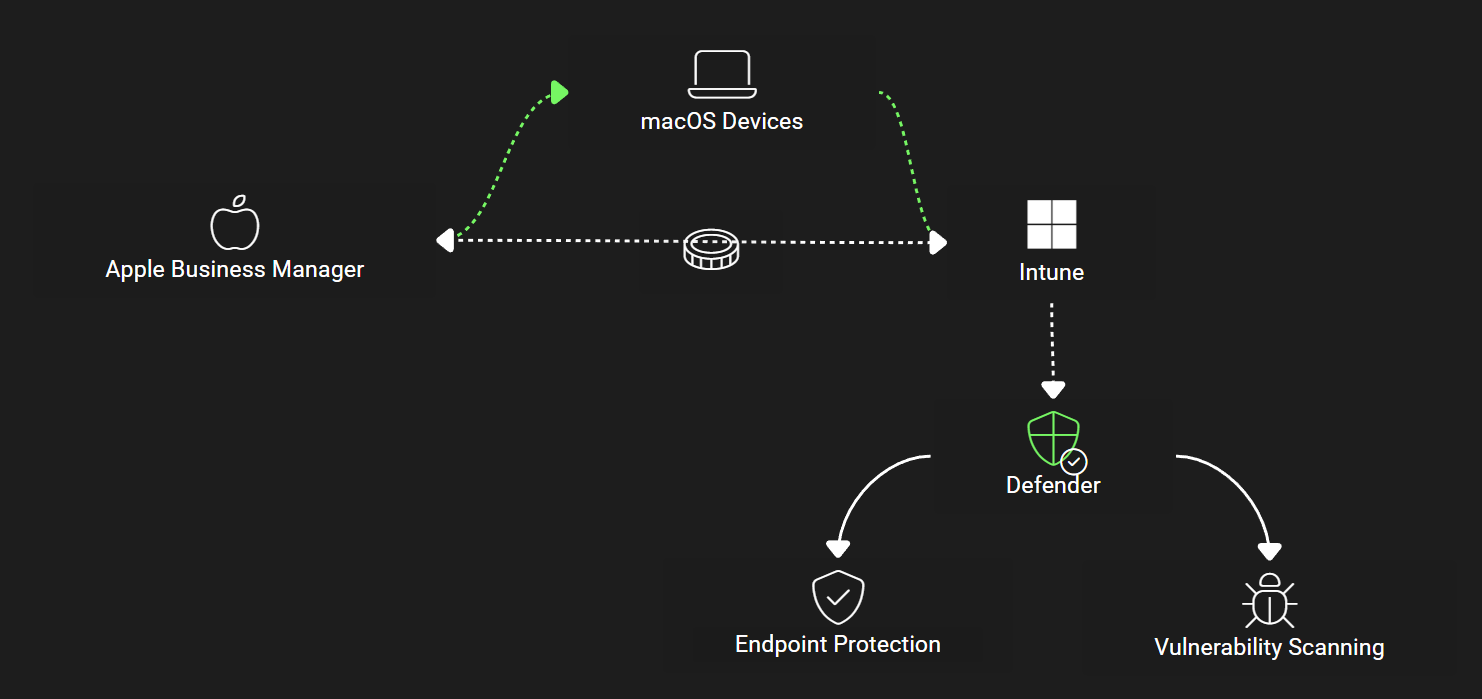
Before diving into configuration, ensure you’re set up for success:
Apple Business Manager (ABM): Use ABM to procure and assign macOS devices to your MDM solution automatically.
Intune Integration: Sync ABM with Microsoft Intune to automate enrollment and manage settings centrally. Get device enrolled so you can push out the necessary configurations to activate defender.
Licensing: Defender for Endpoint is included with Microsoft 365 Business Premium (Defender for Business) and E5 (Plan 2).
🛠️ Step-by-Step: Enroll macOS Devices into Defender
Microsoft provides a detailed help desk article on how to enroll macOS devices, but here’s a condensed walkthrough:
Create Required Configuration Profiles in Intune:
System Extensions
Network Filters (download the config from GitHub)
Full Disk Access
Background Services
Auto-Update Configuration (to ensure Defender stays current)
Notifications, Bluetooth, Accessibility Permissions
Set Antivirus Policies:
Enable real-time protection
Configure network protection and tamper protection
Configure Endpoint Detection & Response (EDR):
Set base-level EDR policies for macOS
Deploy Microsoft Defender for Endpoint App:
Use the predefined app in Intune’s app catalog
Deploy Onboarding Package:
Download from the Microsoft Defender portal
Upload required
.xmland.kextfiles in Intune
Validate Device Enrollment:
Devices will begin to appear in Microsoft Defender
Real-time alerts, software inventory, and exposure scores become available
✅ After Deployment
Once setup is complete, Defender begins scanning each macOS device for vulnerabilities automatically. The security admin center provides a rich dashboard to:
View incidents and alerts
Analyze exposure scores
Track software inventory
Deploy updates and remediations via Intune
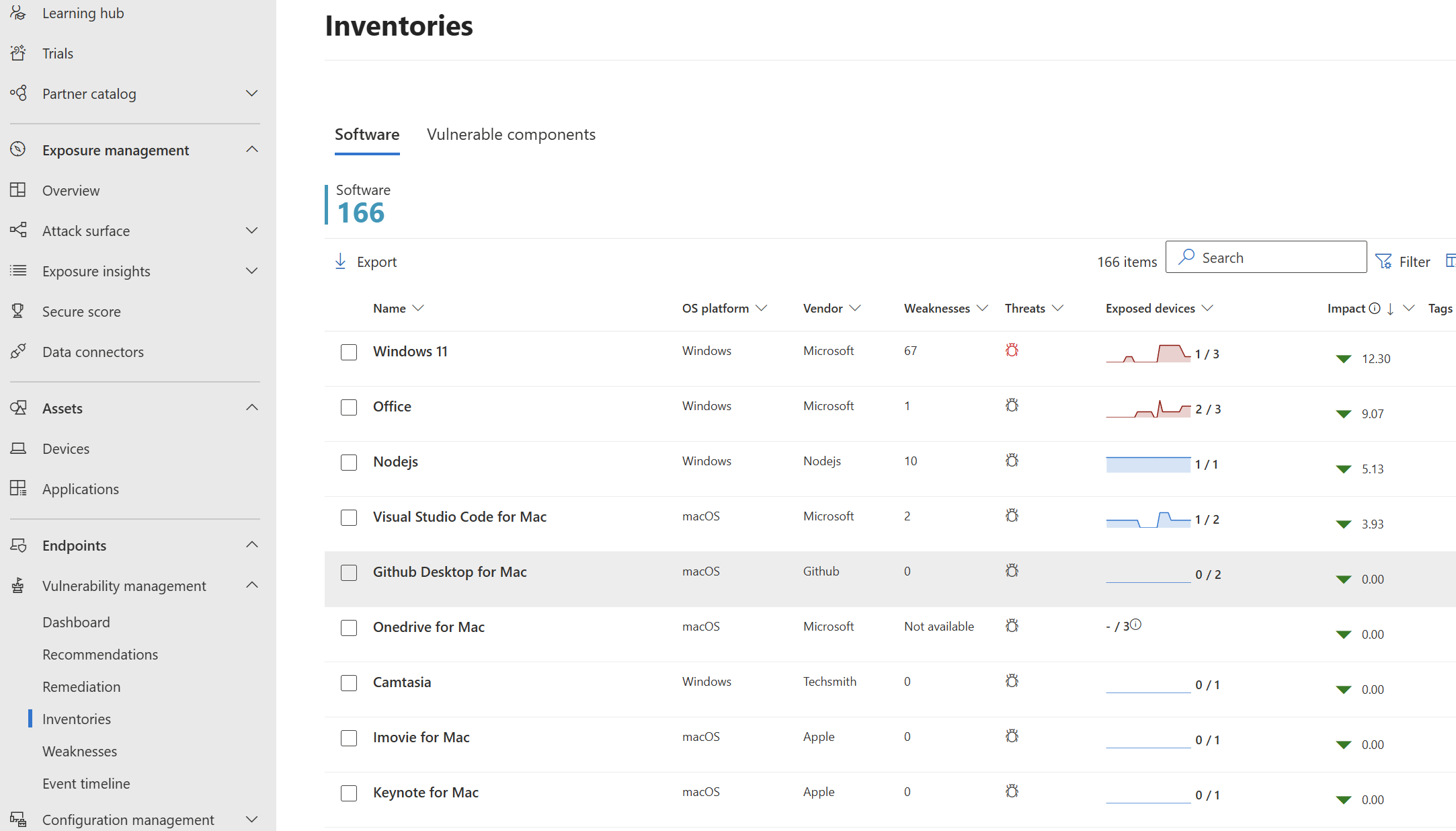
🚀 Pro Tip: Automate Visibility into MacOS devices leveraging CloudCapsule
CloudCapsule makes it easy to gain instant visibility into your macOS fleet’s Defender enrollment status, policy health, and vulnerability exposure—without digging through multiple admin portals. Use it to track deployment progress, identify gaps, and surface security insights across all managed devices in one place.
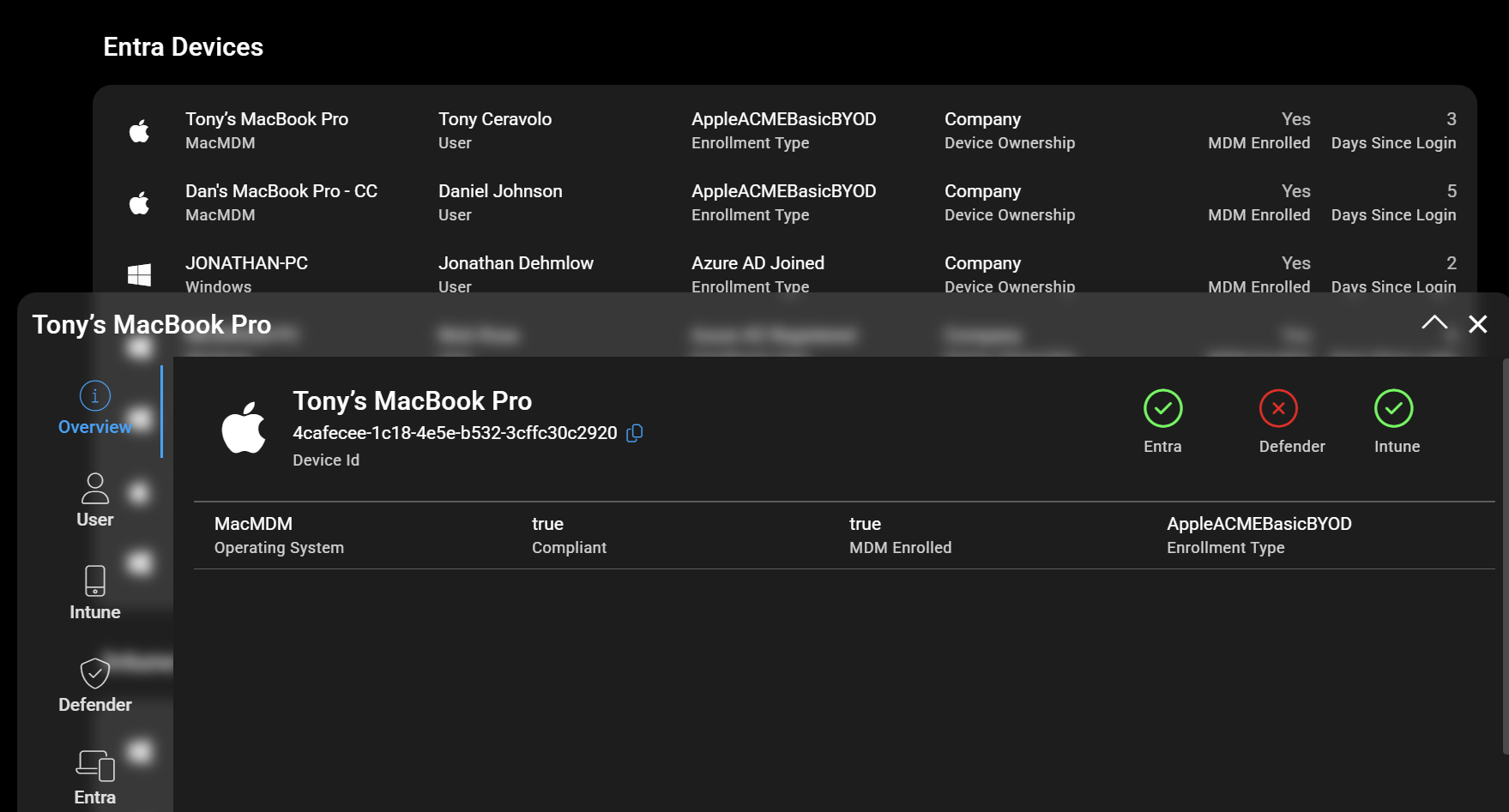
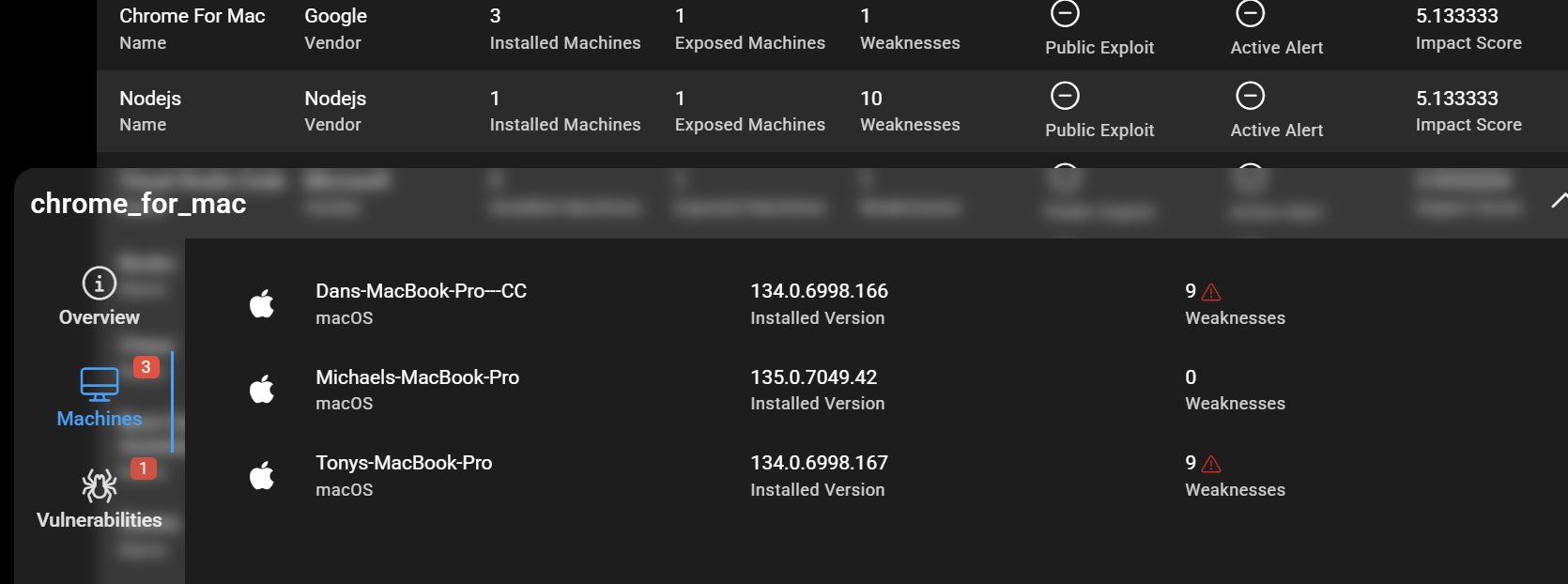
Run a free security assessment on your tenant today to see where ou line up!
