Access on the Go
- Read their text messages (i.e. “I hate my boss”)
- Access their personal photos
MDM vs MAM
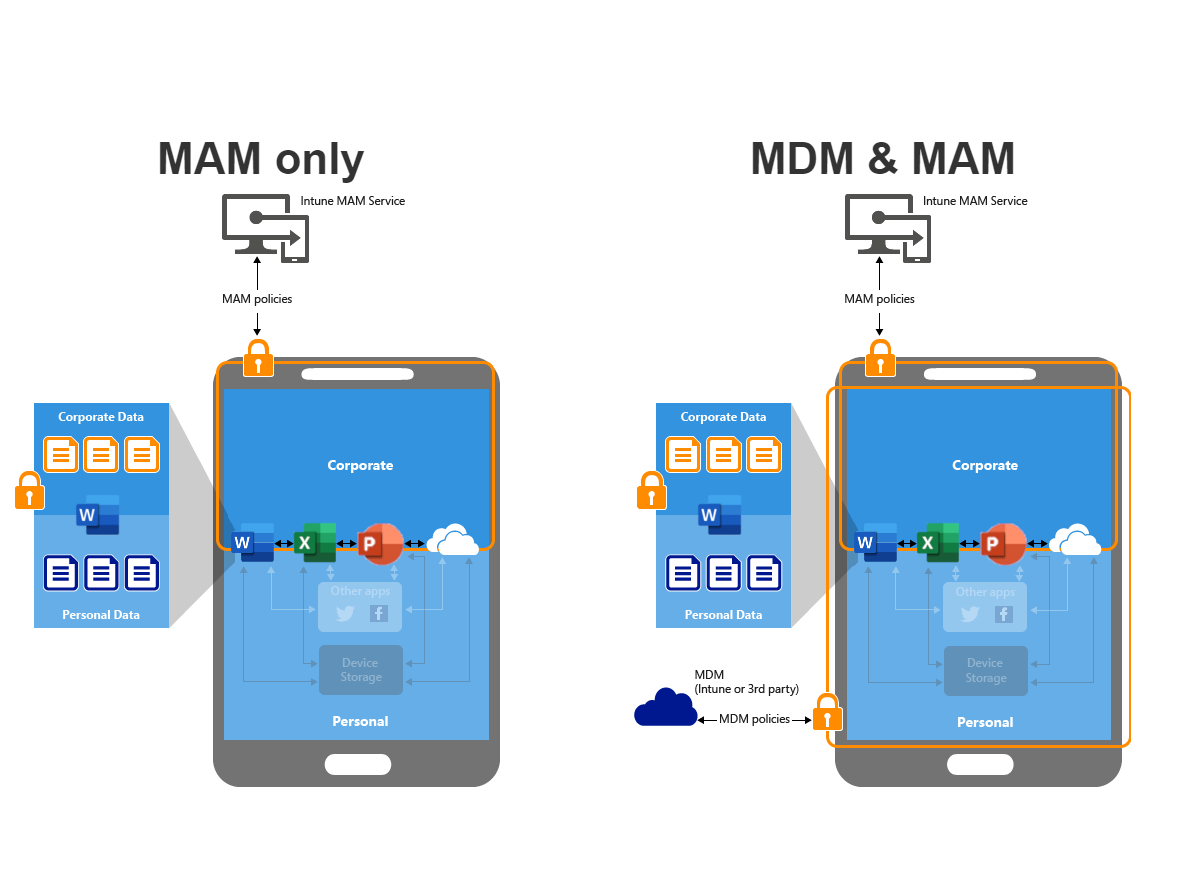
Creating App Protection Policies
The first policy I am going to show you is in the Intune Admin center called an App Protection policy. This policy allows us to target iOS and Android devices and specify the applications we want to protect and the controls we want to implement. Common controls you will see here as we walk through this is the ability to:
- Prevent cut/copy/paste to unmanaged apps
- Prevent Save As capabilities to unmanaged apps like iCloud, Google Drive, etc.
- Require additional authentication to access the app like a pin or FaceID
End-User Experience:
Creating Conditional Access Restrictions
From here, we can implement “layer 2” protections that can restrict things further. Specifically, we can create a conditional access policy that forces users to leverage these applications vs the native mail client on the smartphone. It ensures they are using a compliant app (outlook) so we have control over the data and can apply the additional protections coming from the app protection policy. Follow these steps to implement: Conditional Access – Require approved app or app protection policy – Microsoft Entra ID | Microsoft Learn
End User Experience:
As you can see in the video above, not exactly the best end-user experience given it takes them to a pretty ambiguous support article they will not understand. For this reason, its important to send proper notice and communication before turning on this policy.
Other End-User Considerations
- If they insist on keeping the native clients, make them enroll the device under full MDM management
- If the above also gets pushback, make an exclusion group to the policy for these users and make them sign a risk waiver. We still want to apply this to as many users in the organization as possible.
Selective Wipe Request
You can follow these steps to send selective wipe request to end-users smartphones which would wipe the data on that device at the application layer: How to wipe only corporate data from apps – Microsoft Intune | Microsoft Learn
This is typically something you want to incorporate into a user offboarding SOP.
