As an MSP, you may want to allow your clients to collaborate with outside organizations to work on projects or share documentation. Additionally, you may want to share internal dcuments and with your clients and have access to some of their informaiton. This article is part of a 5 article series that will explain the ways we can use Office 365 for Inter-tenant collaboration. This article will be focusing on Exchange Online.
Goals of Inter-Tenant Collaboration
- Central location for files and conversations
- Sharing Of Calendars
- Using IM
- Audio/video calls for communication
- Securing access to resources and applications
Exchange Online Collaboration Options
Defining Polcies
Business to-Business
Set Up by Creating Organization Relationships
User-to-User
Set Up by Creating Sharing Policies
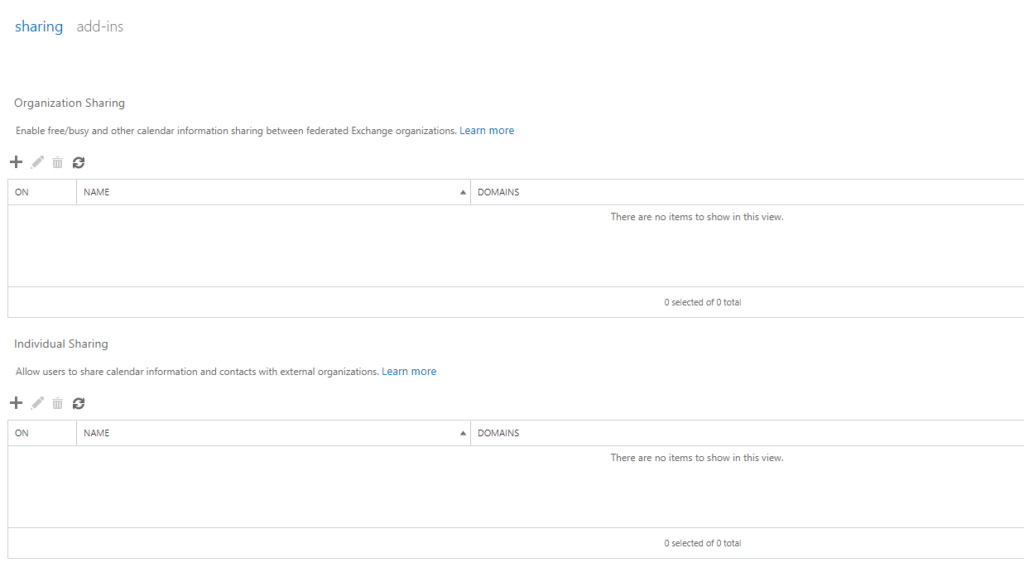
Default Sharing Policies
By Default:
-There is no Organization Relationship set up
-Users Can Share free/busy info with external users
-Users are allowed to send access to their calendars to anonymous users with email invitation
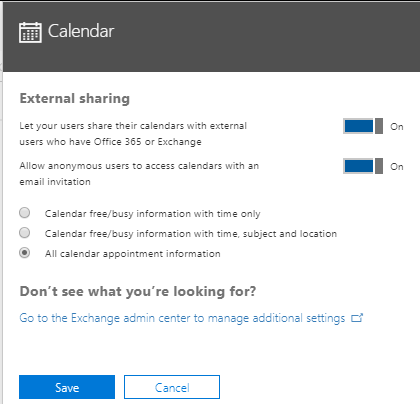
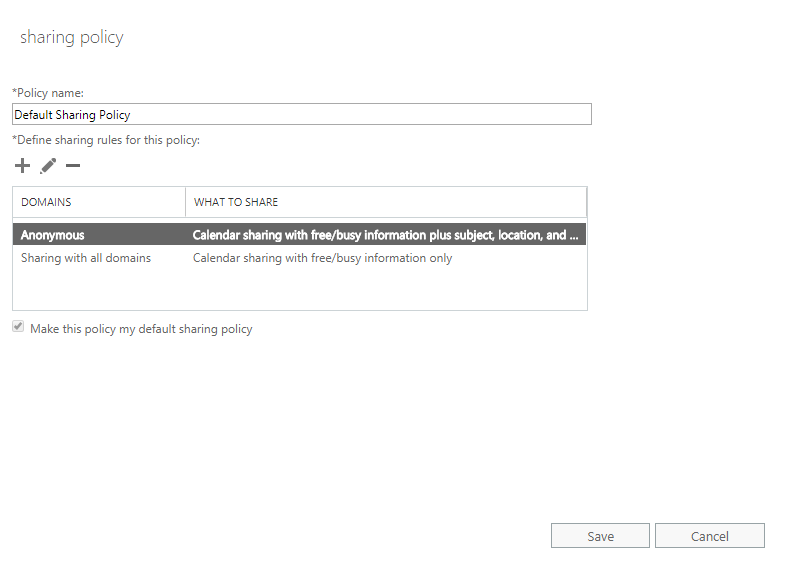
Modifying/Creating New Default Sharing Polices
In the Admin Portal
The first option is going to the Admin portal and going to Settings>Services & Add-Ins
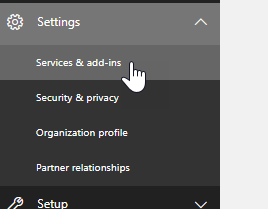
Calendar Settings
You can then select “Calendar” to view the Default settings
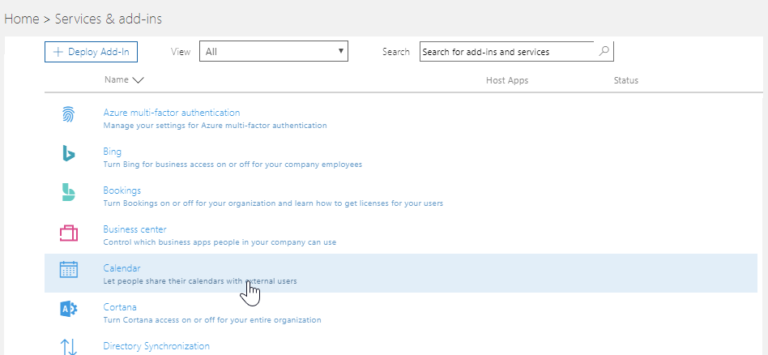
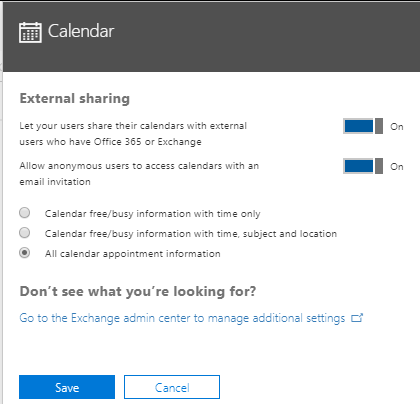
Go to Exchange Admin Center
To define more granular policies, go to Admin Centers>Exchange Admin Center
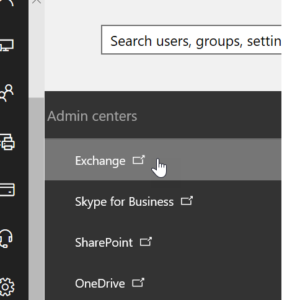
Go to Organization Tab
Click on Organization on the left-hand size to view/add new sharing policies
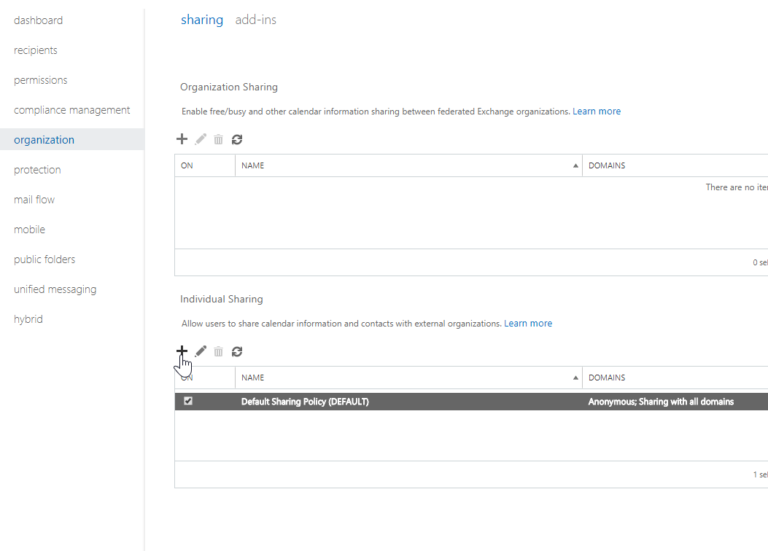
Define the policy
You have the option to:
-Share free/busy with time only
-Share free/busy with time, subject, and location
-Share All Info including time, subject, location, and title
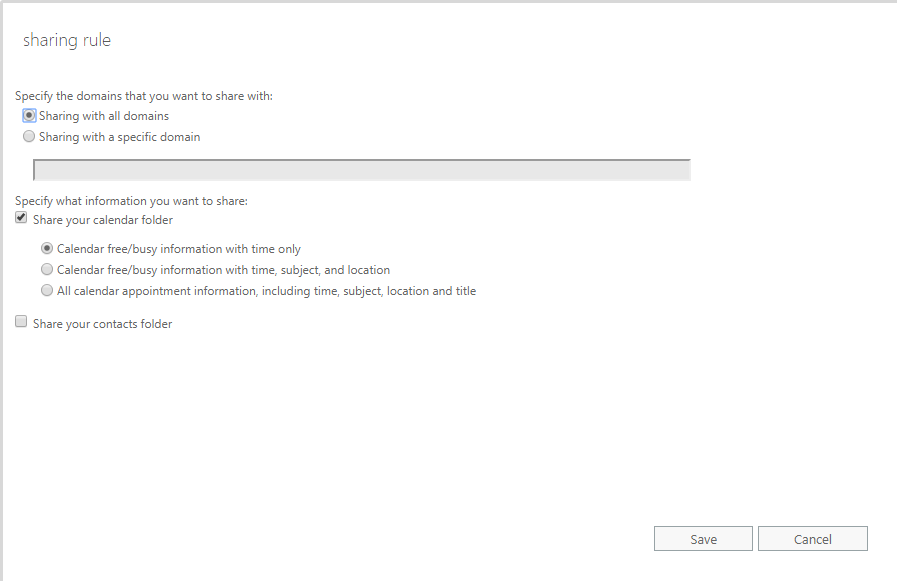
Creating a New Organizational Relationship
In the Exchange Admin Center
Creating an organization relationship can be done in the same place we were creating an Individual sharing policy
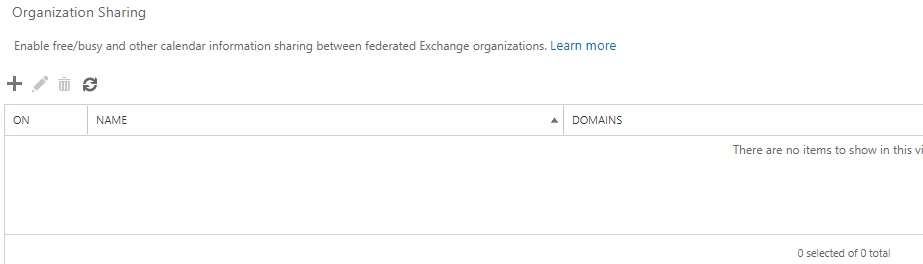
Define Policy
Choose your settings and external domains you want to create a relationship with
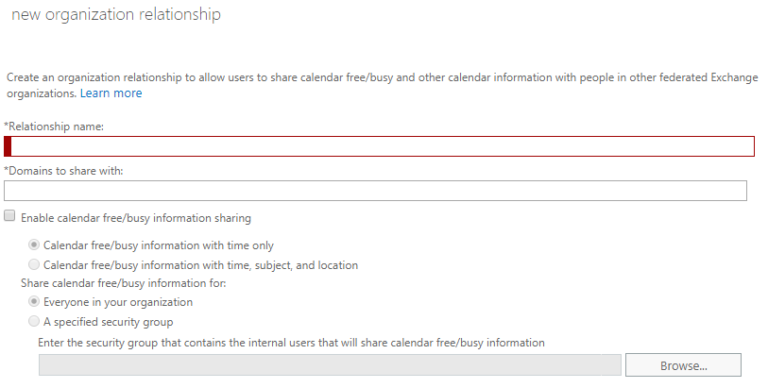
Choose Groups of Users
You can choose groups of users that have the ability to share with this organization

